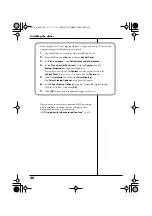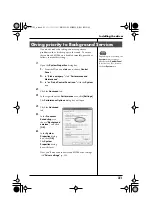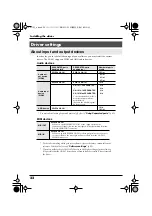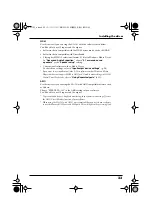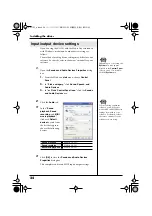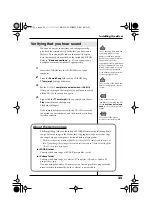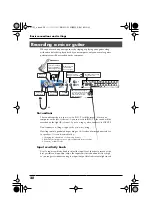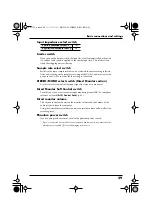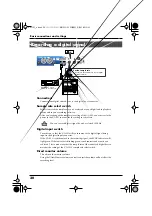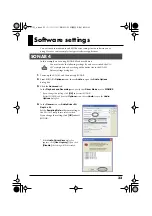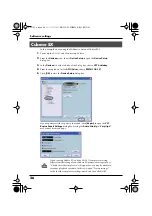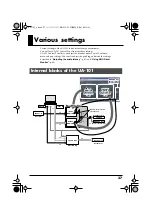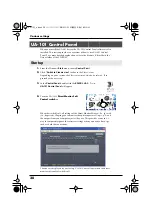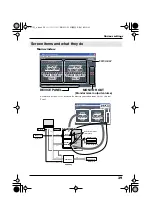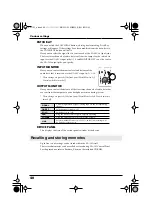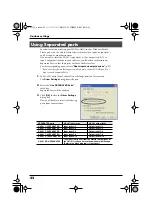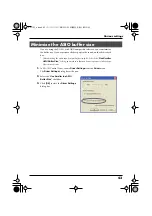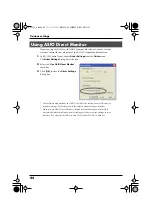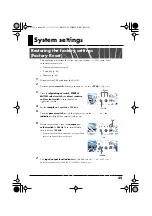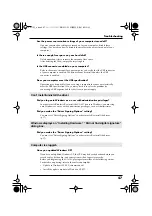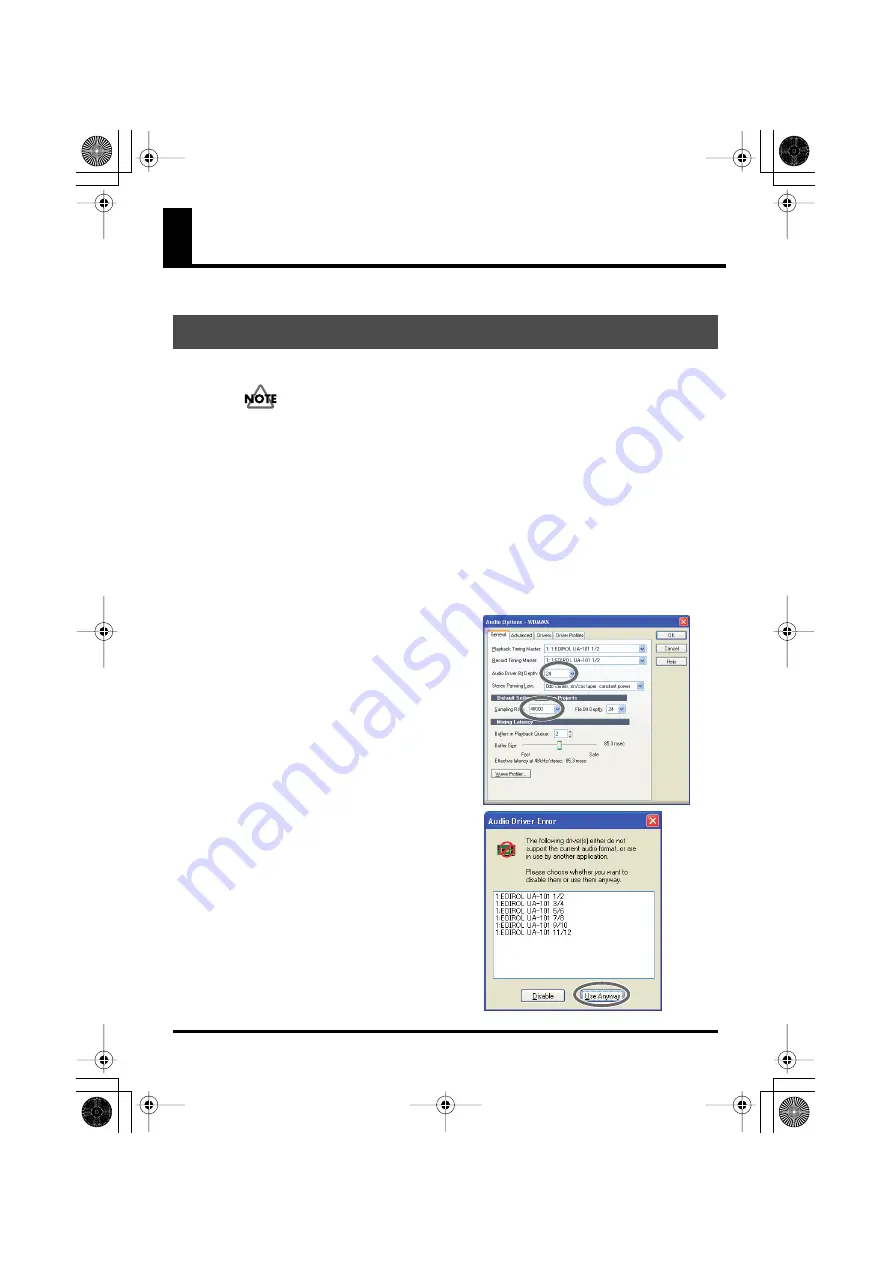
33
Software settings
You will need to make audio and MIDI device settings for the software you’re
using. Here are some examples for typical software applications.
In this example we are using SONAR 4 Producer Edition.
You must make the following settings if you have switched the UA-
101’s sample rate or have changed the buffer size in the UA-101
Driver settings dialog box.
1.
Power up the UA-101, and then start up SONAR.
2.
From SONAR’s
Options
menu, choose
Audio
to open the
Audio Options
dialog box.
3.
Click the
Advanced
tab.
In the
Playback and Recording
area, verify that
Driver Mode
is set to
WDM/KS
.
* If you change this setting, click
[OK]
and restart SONAR.
Restart SONAR, and from the
Options
menu, choose
Audio
to open the
Audio
Options
dialog box.
fig.sonar-1.eps
4.
In the
General
tab, set
Audio Driver Bit
Depth
to
24
.
Set the
Sampling Rate
to the same setting as
the UA-101’s sample rate select switch.
If you change this setting, click
[OK]
and exit
SONAR.
fig.sonar-4.eps
* If the
Audio Driver Error
dialog box
appears, click
[Use Anyway]
. If you click
[Disable]
, the setting will be discarded.
SONAR 4
UA-101_e.book 33 ページ 2007年8月6日 月曜日 午後1時23分