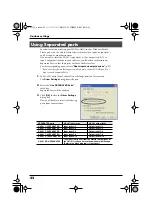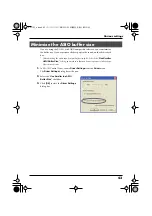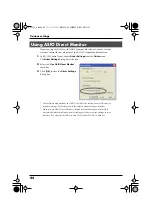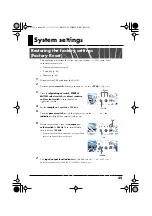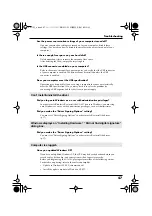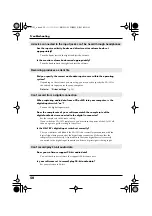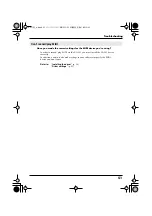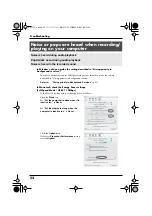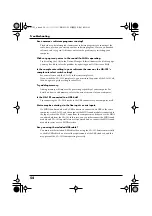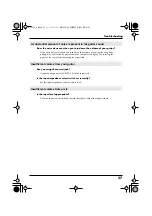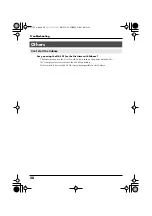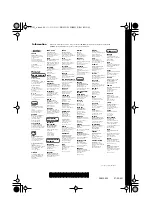55
Troubleshooting
While you were using the UA-101, could your computer have performed
a task with a heavy processing load, such as accessing a CD-ROM drive
or network?
If a heavy processing load occurs while the UA-101 is being used, it may not work
correctly. In this case, stop playback/recording, and then start playback/recording
once again. If you are still unable to play/record correctly, close all software that
had been using the UA-101, and re-connect the UA-101.
Is the sample rate setting in your software the same as the sample rate
of the digital device connected to the digital input connector?
Set your software and the UA-101 to the same sample rate.
If you switch the UA-101’s sample rate, you must turn the power of the UA-101 off,
then on again to get the setting to take effect.
Are the input/output level indicators lit red?
Use UA-101 Control Panel to lower the monitor level.
Playback/recording stops midway, and subsequent playback/recording is
not possible
Digitally recorded sound has distortion, the wrong pitch, or contains noise
Playback sound from your computer is distorted
UA-101_e.book 55 ページ 2007年8月6日 月曜日 午後1時23分