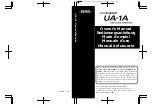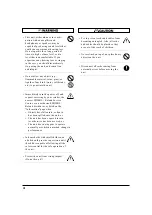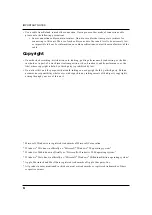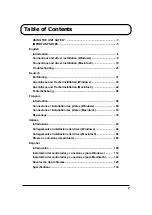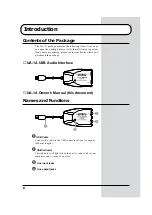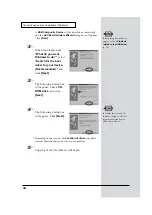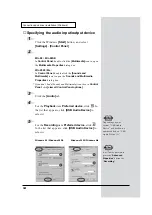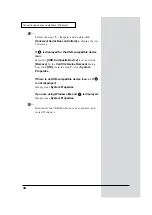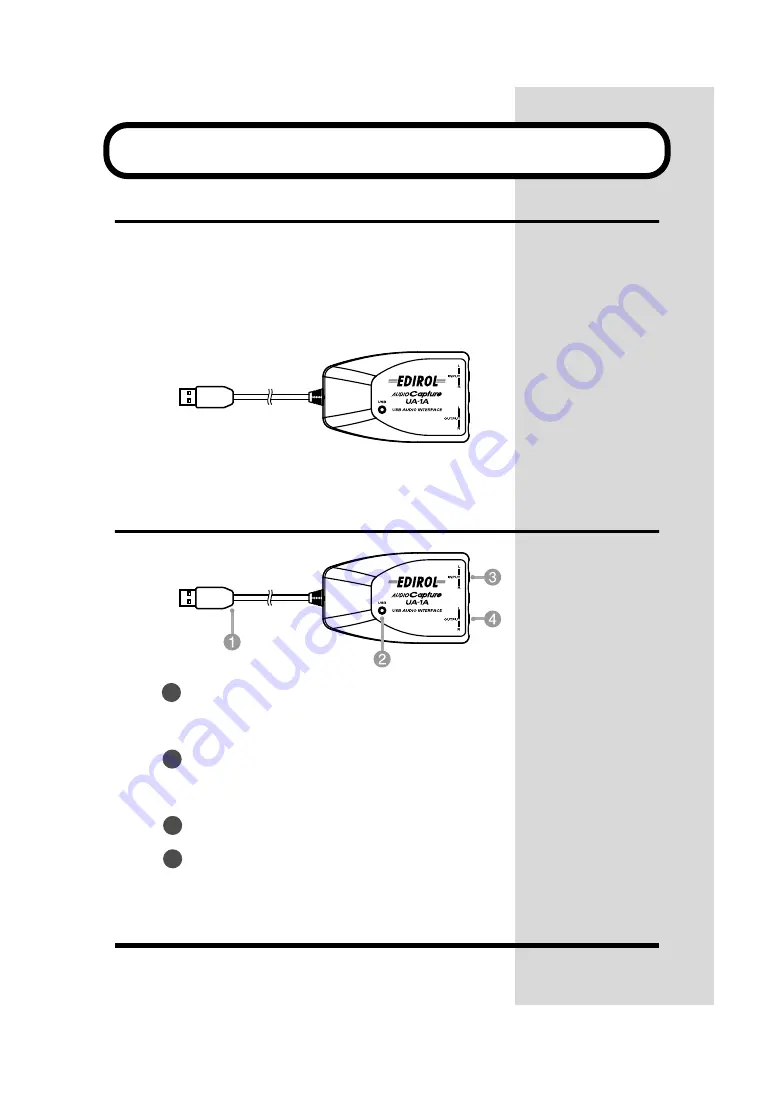
8
Introduction
Contents of the Package
The UA-1A package contains the following items. As soon as
you open the package, please verify that all items are present.
If any items are missing, please contact the dealer where you
purchased the package.
■
UA-1A USB Audio Interface
fig.UA1A
■
UA-1A Owner’s Manual (this document)
Names and Functions
fig.UA1Afunc
USB Cable
Connect this cable to the USB connector of your computer.
(600 mm length.)
USB Indicator
This indicator will light when the unit is connected to your
computer and is ready to operate.
Line input jacks
Line output jacks
1
2
3
4
Summary of Contents for UA-1A
Page 137: ...MEMO ...
Page 138: ...MEMO ...