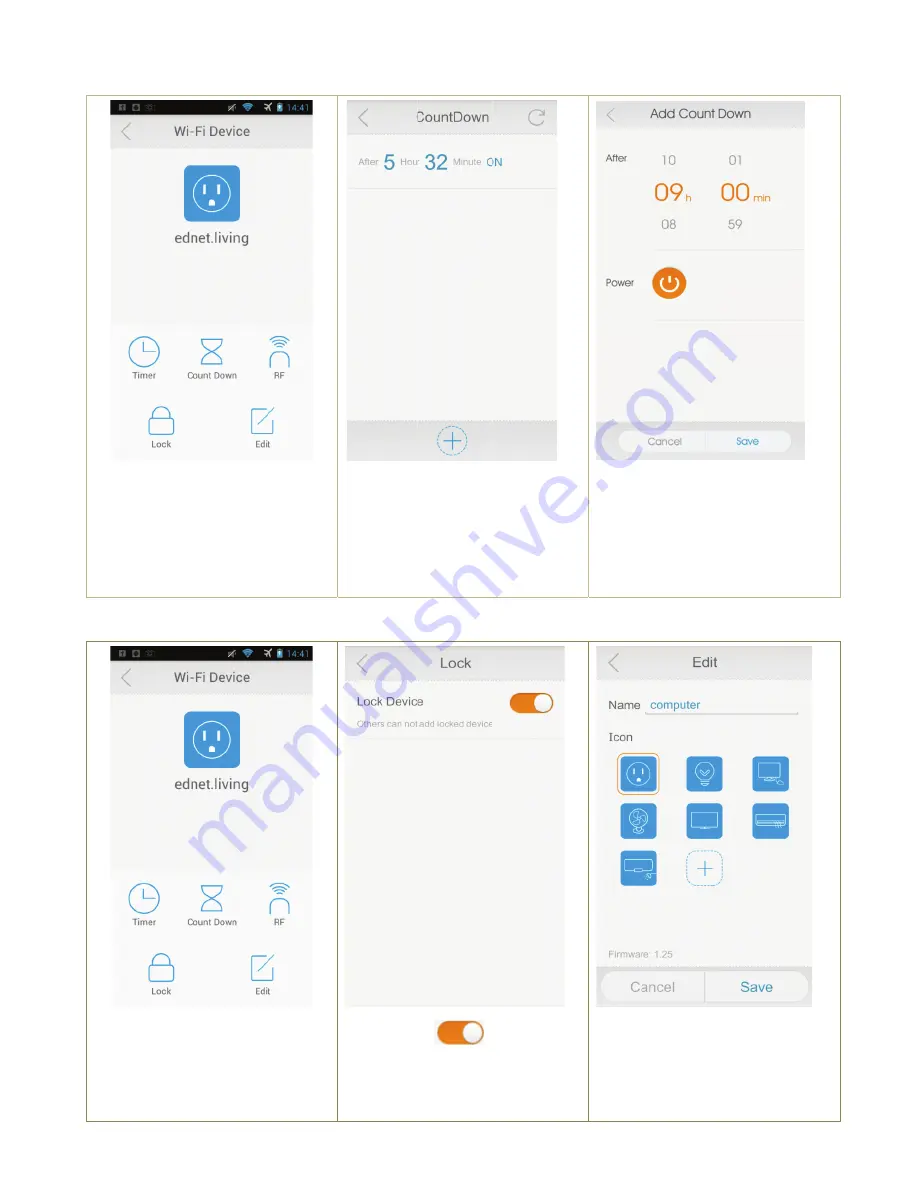
2.5
(1)
2.6
(1)
WiFi Cent
Click the “C
on the WiF
page to def
time.
WiFi Cen
Click the “L
device aga
additional c
the“Edit” fu
picture and
tral Unit Co
Count Down
i Device set
fine the cou
ntral Unit lo
Lock” setting
inst others
change. Pre
nction is ch
d name.
ountdown t
n” button
tting
untdown
ock & edit f
g to lock
ess
hange
timer mode
(2)
function
(2) Light on
devices
can add
e
+”to add Co
n
s
;
That me
d this devic
ountdown
;
to lock
eans no one
ce anymore.
(3)
def
dow
The
WiF
aut
from
e
(3) Mo
win
fine details
wn”
(
maxim
e above set
Fi Central U
tomatically O
m now.
odify name a
ndow.
at “add cou
mum 1 grou
tting means
Unit will be
ON in 9 hou
and icon by
nt
p
);
s the
urs
“edit”
All manuals and user guides at all-guides.com
all-guides.com














