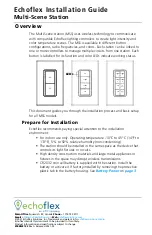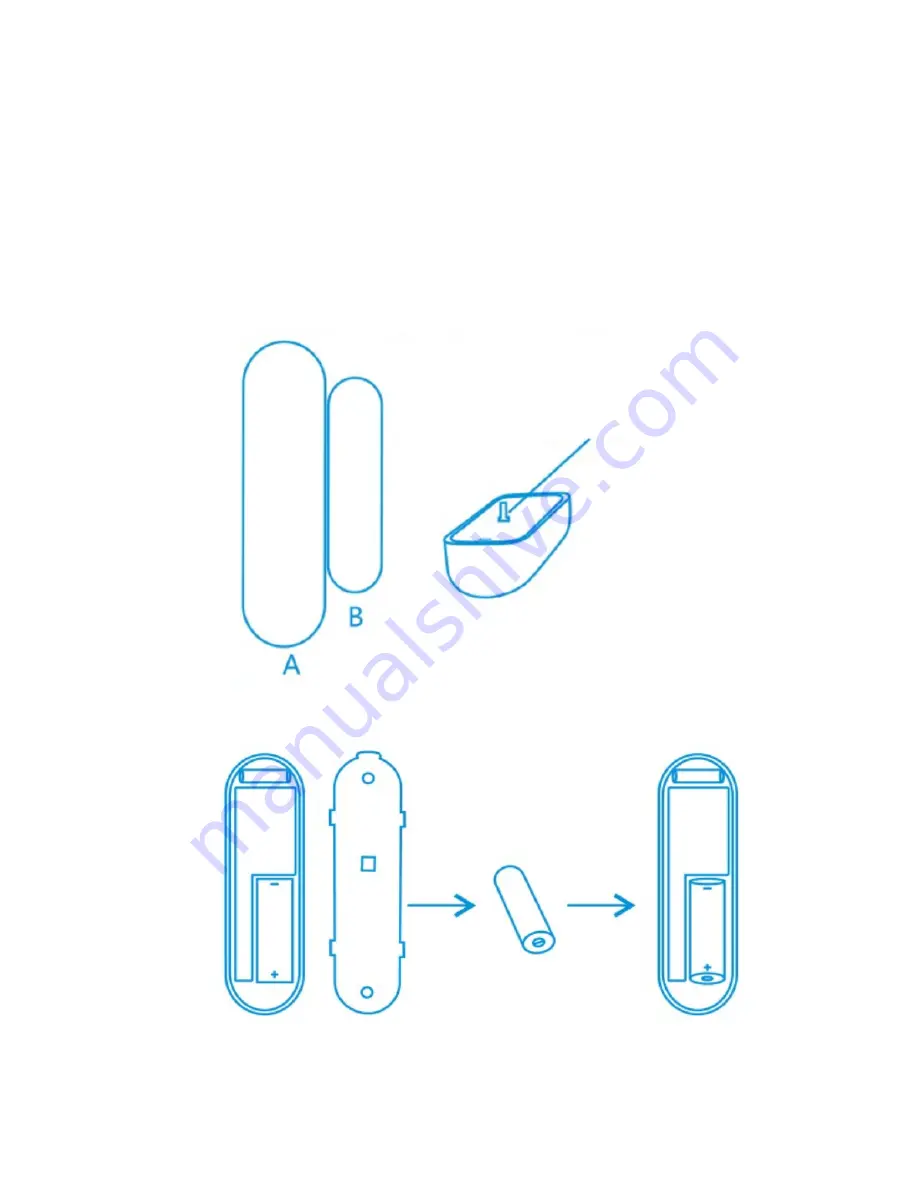
Contact Sensor for Door/Window
The contact sensor consisted of 2 parts.
Part A is the transmitter that communicates with the Gateway.
Part B is the magnet. So when Part A and Part B are separated
when the door/window is opened, the contact sensor is triggered.
Front
Please insert the battery following below instruction.
Back
Anti-tamper switch