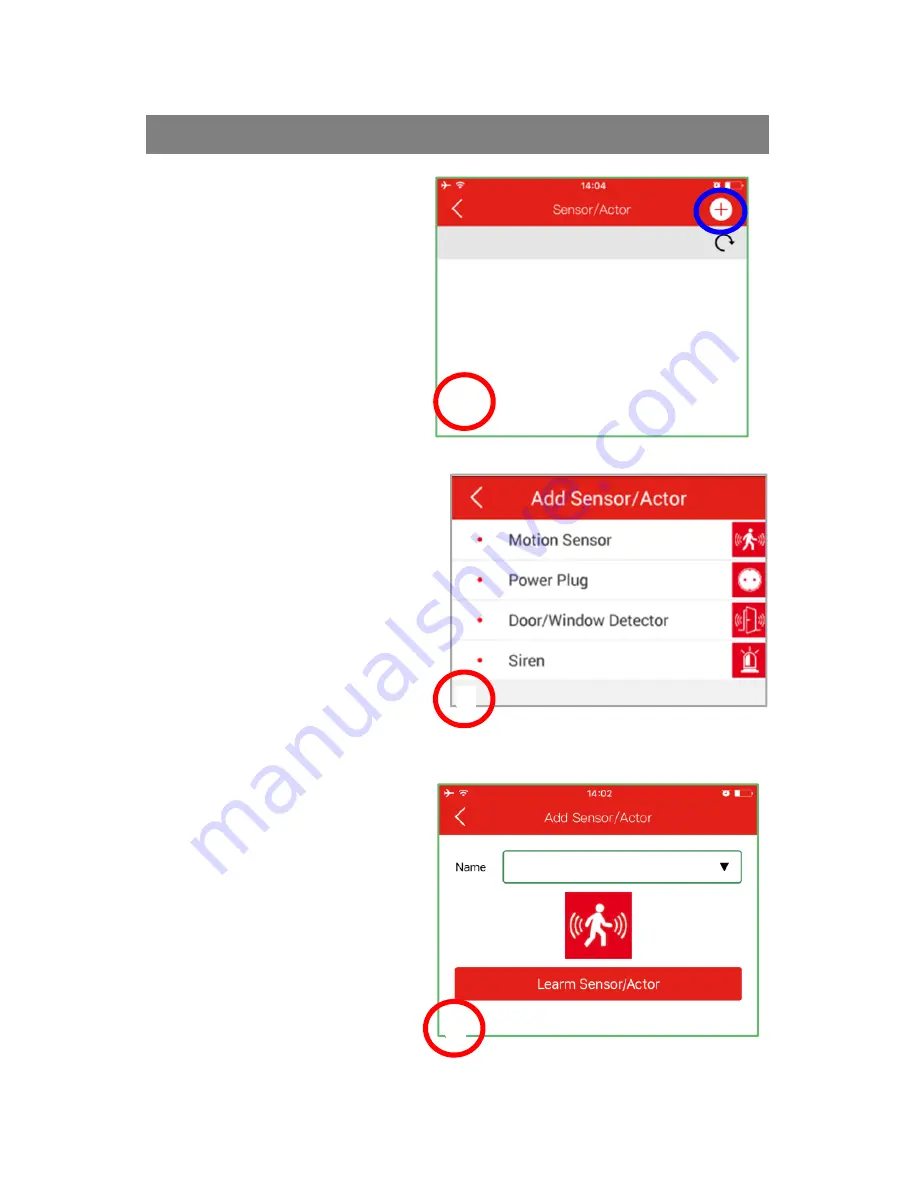
3. Add Sensors to the Gateway
After pressing the “Sensor/
Actor” icon on the camera
live-view page, you will
enter the Sensor/Actor
list.
(1)
Please press the “+” sign
on the top right corner to
add a sensor or actor.
Please select the “type” of
your sensor or actor to
add.
(2)
For Contact sensor, please
select the “Door/Window
detector” to add.
For Motion sensor, please
select “Motion Sensor” to
add.
Let’s start with Motion
sensor by selecting Motion
sensor type on the App side
as the example.
Please give a name to this
motion sensor.
(3)
Then press the “Learn
Sensor/Actor” button.
2
1
3
































