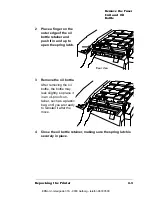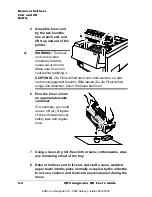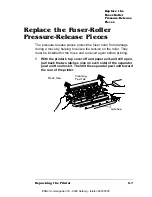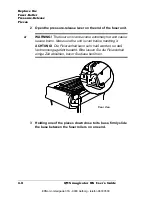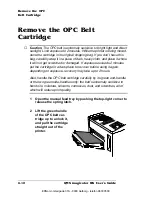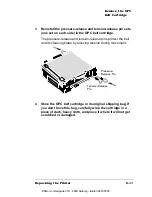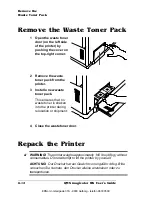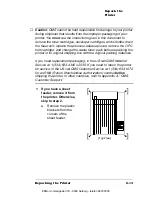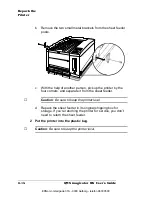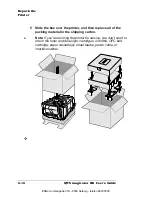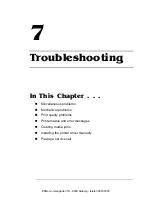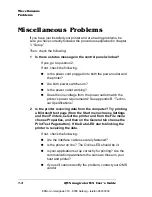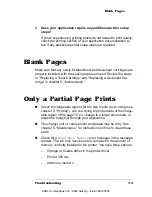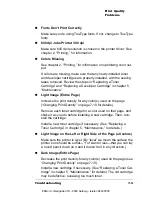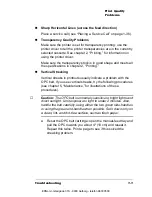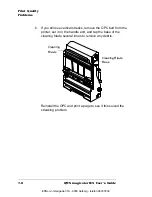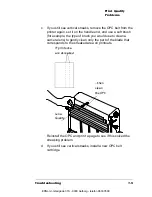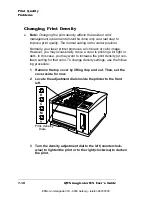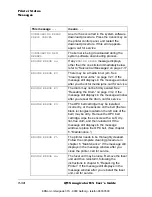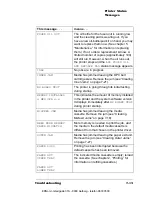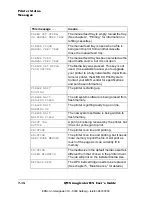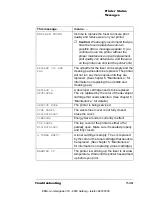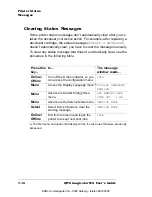Miscellaneous
Problems
QMS magicolor WX User's Guide
7-2
Miscellaneous Problems
If you have just installed your printer and are having problems, be
sure you have correctly followed the procedures explained in chapter
1, “Setup.”
Then, check the following:
1
Is there a status message in the control panel window?
If yes, go to question 2.
If not, check the following:
n
Is the power cord plugged into both the power outlet and
the printer?
n
Are both power switches on?
n
Is the power outlet working?
n
Does the line voltage from the power outlet match the
printer's power requirements? See appendix B, “Techni-
cal Specifications.”
2
Is the printer receiving data from the computer? Try printing
a Microsoft test page (from the Start menu choose Settings
and then Printers, select the printer and from the File menu
choose Properties, and then on the General tab choose the
Print Test Page button). If the Data LED starts blinking, the
printer is receiving the data.
If not, check the following:
n
Are the interface cables securely fastened?
n
Is the printer on line? The Online LED should be lit.
n
Is your application set up correctly for printing? Are the
communication parameters the same as those on your
host and printer?
n
If you still cannot identify the problem, contact your QMS
vendor.
EDNord - Istedgade 37A - 9000 Aalborg - telefon 96333500
Summary of Contents for QMS magicolor WX
Page 1: ...QMS magicolor WX User s Guide 1800444 001B EDNord Istedgade 37A 9000 Aalborg telefon 96333500 ...
Page 4: ...EDNord Istedgade 37A 9000 Aalborg telefon 96333500 ...
Page 40: ...EDNord Istedgade 37A 9000 Aalborg telefon 96333500 ...
Page 126: ...EDNord Istedgade 37A 9000 Aalborg telefon 96333500 ...
Page 168: ...EDNord Istedgade 37A 9000 Aalborg telefon 96333500 ...
Page 228: ...EDNord Istedgade 37A 9000 Aalborg telefon 96333500 ...
Page 238: ...EDNord Istedgade 37A 9000 Aalborg telefon 96333500 ...