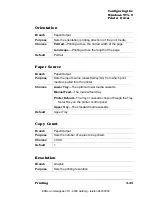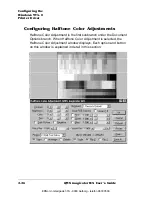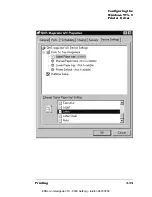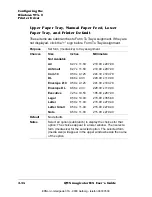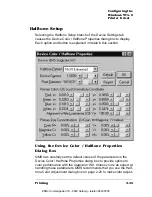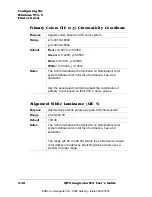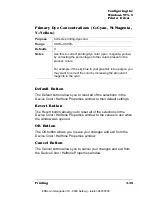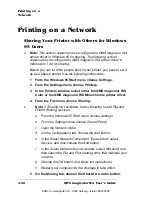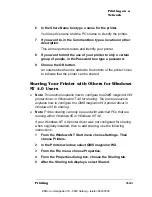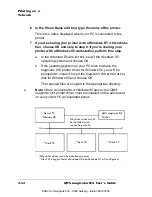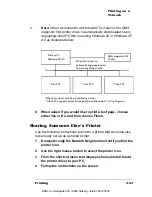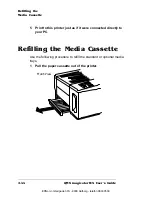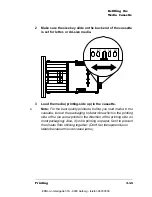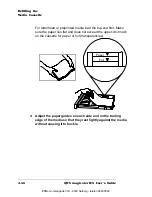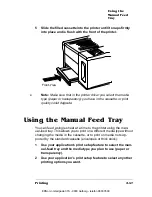Configuring the
Windows NT 4.0
Printer Driver
QMS magicolor WX User's Guide
2-32
Open... Button
The Open... button allows you to open a graphic file so that you can
see how your changes affect color. A standard Windows NT File
Open dialog with a Select a Test Picture prompt will display.
Save As... Button
The Save As... button saves the graphic file you have opened. Saving
the file saves the changes you have made to size, orientation, and
color for the graphic.
Configuring Device Settings
Device Settings is the sixth tab in the QMS
magicolor WX Properties
dialog box. The QMS
magicolor WX Device Settings tree in the dia-
log’s window has two branches: Form To Tray Assignment and Half-
tone Setup.
n
Form To Tray Assignment has four sub-branches: Upper Paper
tray, Manual Paper feed, Lower Paper tray, and Printer Default.
n
Halftone Setup... has no subbranches. Selecting Halftone
Setup... displays a push button that will in turn display the Device
Color / Halftone Properties dialog box.
Each option and button on this window is explained in detail in this
section.
Form To Tray Assignment
Purpose
Set form (media size) to tray assignment.
Choices
Upper Paper Tray, Manual Paper Feed, Lower Paper Tray, and
Printer Default
Default
No defaults
Notes
See the following table for an explanation of Upper Paper Tray,
Manual Paper Feed, Lower Paper Tray, and Printer Default.
EDNord - Istedgade 37A - 9000 Aalborg - telefon 96333500
Summary of Contents for QMS magicolor WX
Page 1: ...QMS magicolor WX User s Guide 1800444 001B EDNord Istedgade 37A 9000 Aalborg telefon 96333500 ...
Page 4: ...EDNord Istedgade 37A 9000 Aalborg telefon 96333500 ...
Page 40: ...EDNord Istedgade 37A 9000 Aalborg telefon 96333500 ...
Page 126: ...EDNord Istedgade 37A 9000 Aalborg telefon 96333500 ...
Page 168: ...EDNord Istedgade 37A 9000 Aalborg telefon 96333500 ...
Page 228: ...EDNord Istedgade 37A 9000 Aalborg telefon 96333500 ...
Page 238: ...EDNord Istedgade 37A 9000 Aalborg telefon 96333500 ...