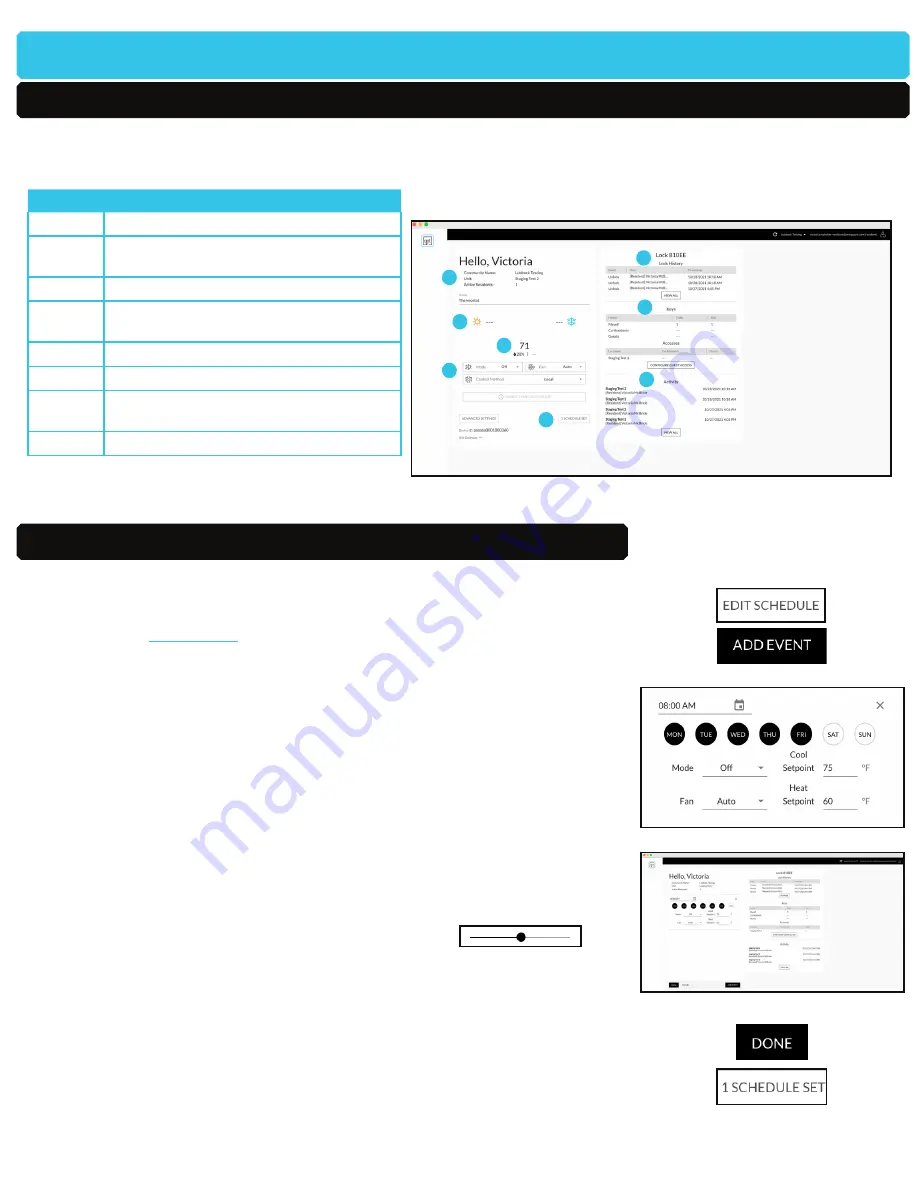
11
Quext IoT
User Manual
Using the Quext IoT Website
Dashboard Overview
Welcome to your dashboard! It shows your home’s current temperature, thermostat settings/schedule(s) and smart
lock property activity and home door access histories�
Item
Description
A
Community/Unit information
B
Temperature set point and mode indicator
(appearance depends on current mode)
C
Current room temperature & humidity
D
Thermostat & fan modes, and control
method
E
To access or create schedule(s)
F
Shows home door access logs
G
List of linked devices and who has access
to them
H
Shows smart lock property activity
Setting up Thermostat Schedules
Create an Event
1� Navigate to
2� On the Quext IoT Website Home Page, select
Edit Schedule
�
3� Select
ADD EVENT
�
4� Deselect any days that you do not want on the schedule being created�
• Note:
Sunday will be deselected, by default
5� Select the Calendar icon to choose a time the schedule will begin on the
first day of the event.
6� Select
Mode
and choose the mode the thermostat will enter at the event
start time�
7� Select
Fan
and choose the mode the fan will enter at the start time�
8� Use the slider(s) to set the desired temperature (for Heat and Cool
modes) or the temperature range (for Auto mode)�
9� Select
ADD EVENT
again to create another schedule�
• Note:
When multiple events are created, current schedule will
continue until next even begins
10� Select
Done
to save the event and return to the Home page�
You will now see your new schedule(s) on your Home page�
B
C
D
F
G
A
H
E
Summary of Contents for Quext door lock
Page 1: ......




















