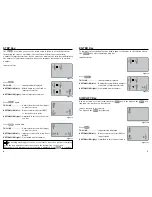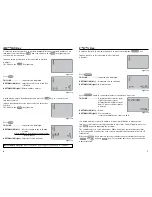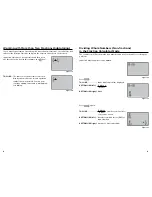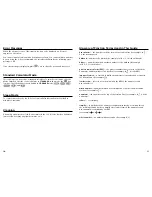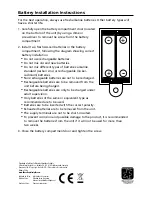Using Your See ‘N’ Solve Fraction Calculator
This unique calculator is not only easy to use, but it shows you step-by-step how
a problem is solved. By pressing the Numerator and Denominator keys, you can
quickly input a fraction problem. The large screen displays the problem and the
steps to solve it.
Your See ‘N’ Solve Fraction Calculator has two lines of display.
TOP LINE
Displays the problem as it is entered.
BOTTOM LINE (left)
Displays steps to solve the problem.
BOTTOM LINE (right)
Displays the answer.
Figure 1
2
Features
Numerator Key
Press before entering the
numerator of a fraction.
Denominator Key
Press before entering
the denominator of a
fraction.
Improper to Mixed Key
Press to see an improper
fraction converted to
a mixed number OR a
mixed number converted
to an improper fraction.
This key lights up when
active.
Simplify Key
Press to see a fraction
reduced to lowest terms.
The greatest common
factor is also displayed.
This key lights up when
active.
Decimal Key
Press to enter a
decimal point. This
key is
only
active
in STANDARD
calculator mode.
Step Key
Press to see the steps
in solving a problem.
This key lights up
when active.
Fraction to Decimal to
Percent Key
Press once to convert a
fraction to a decimal.
Press again to convert the
decimal to a percentage.
Clear Key
When entering a
calculation, press once
to clear the last entry or
twice to clear the screen.
After completing a
calculation, press once to
clear the screen.
Enter Key
Press to see the final answer.
Operation Key
s
Mode Switch
Slide to switch from
FRACTION to STANDARD
modes.
Entering FRACTION Calculations
Before You Begin:
Press the ON/OFF button.
•
Slide the Mode Switch to FRACTION. This switch is on the side of the calculator.
•
How to Enter a Fraction:
1. To input the
numerator
, press the
button
followed by the number.
2. To input the
denominator
, press the
button
followed by the number.
How to Enter a Mixed Number:
1. To input the
whole number
, press the number
button(s).
2. To input the
numerator
, press the
button
followed by the number.
3. To input the
denominator
, press the
button
followed by the number.
If you enter a wrong number by mistake, press the
key
once
to clear the
last entry. If you wish to start over before finishing a calculation, press the
key
twice
.
Showing the Answer
Press
to immediately see the answer, reduced to its lowest terms.
Press
to see a step-by-step solution to the problem.
To solve a new problem after completing a calculation, press
once to clear
the screen.
Figure 2
Figure 3
3