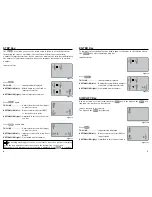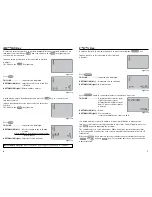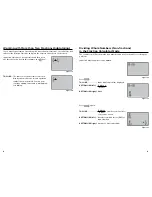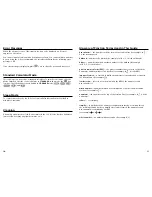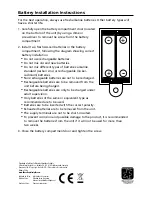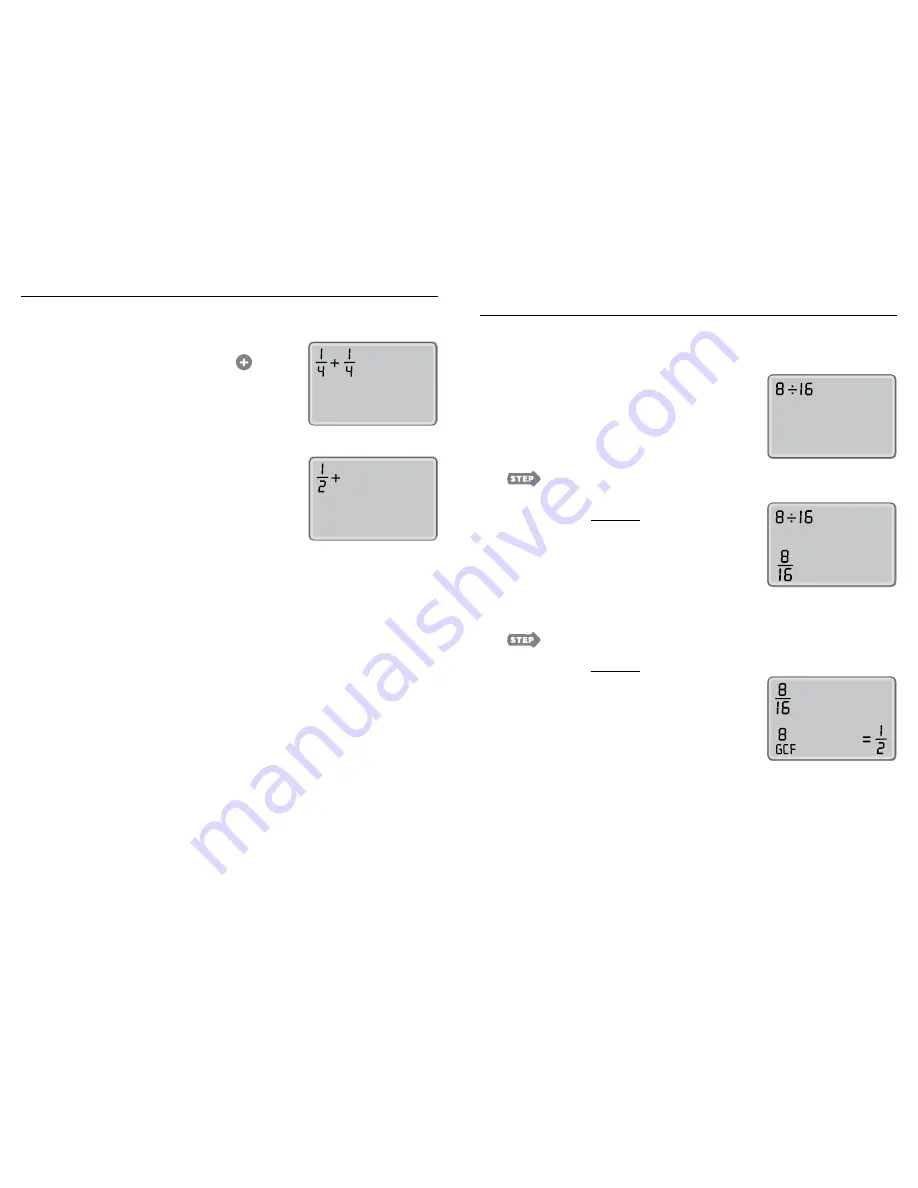
Working with More than Two Fractions (Subtotaling)
If you want to perform an operation with more than two fractions, the calculator will
subtotal the first two fractions and place the result in the top left of the screen.
Input two fractions to be subtotaled and then press
another operation key (in this example, the
key).
TOP LINE
.... The subtotal of the first two fractions is
displayed as well as the second operation
symbol that was pressed. You can now
continue adding, subtracting, multiplying,
or dividing.
Figure 19
Figure 20
8
Dividing Whole Numbers (Non-fractions)
in the Fraction Calculator Mode
The calculator will first show whole number division as a fraction before solving the
problem.
Input two whole numbers to be divided.
Press
.
TOP LINE
...................... Input division problem displayed
BOTTOM LINE (left)
…. Dividend
Divisor
BOTTOM LINE (right)
.. Blank
Press
again.
TOP LINE
...................... Dividend from bottom line (left)
Divisor
of previous screen
BOTTOM LINE (left)
…. Greatest common factor (GCF) of
input fraction
BOTTOM LINE (right)
.. Answer to division problem
Figure 21
Figure 22
Figure 23
9