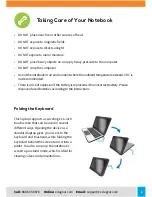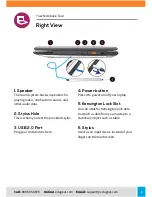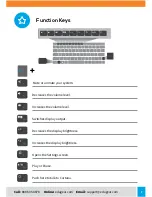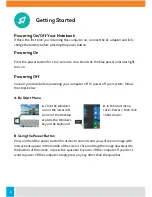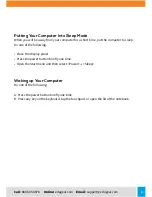Reviews:
No comments
Related manuals for ONEBOOK FLEX 360B2

THINKPAD THINKPAD A30
Brand: IBM Pages: 88

Toughbook CF-72TCJUZPM
Brand: Panasonic Pages: 36

1174092
Brand: Huawei Pages: 120

Satellite P505-S8025
Brand: Toshiba Pages: 3

Satellite P70-ABT3N22
Brand: Toshiba Pages: 8

Satellite P505-S8022
Brand: Toshiba Pages: 3

Satellite P505-S8011
Brand: Toshiba Pages: 3

Satellite P505-S8002
Brand: Toshiba Pages: 4

Satellite P505-S8010
Brand: Toshiba Pages: 4

Satellite P500-ST68X2
Brand: Toshiba Pages: 4

Satellite P500-ST6844
Brand: Toshiba Pages: 4

Satellite P500-ST5807
Brand: Toshiba Pages: 4

Satellite P500-ST2G02
Brand: Toshiba Pages: 4

Satellite P500-ST2G01
Brand: Toshiba Pages: 4

Satellite P500-BT2N23
Brand: Toshiba Pages: 4

Satellite P500-BT2G23
Brand: Toshiba Pages: 4

Satellite P500-BT2N20
Brand: Toshiba Pages: 4

Satellite P740
Brand: Toshiba Pages: 36