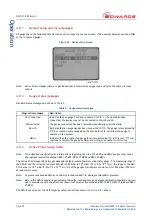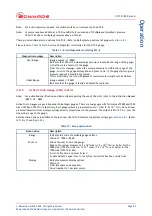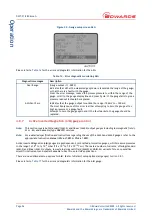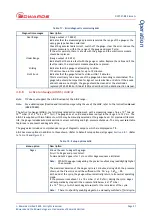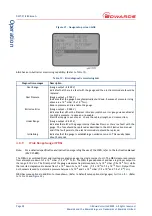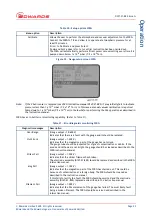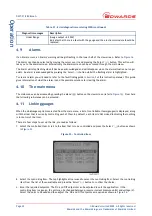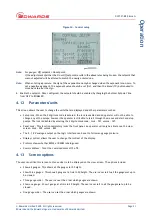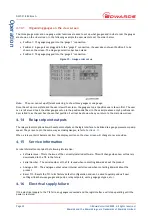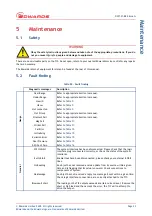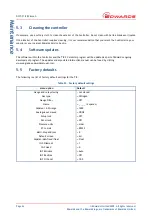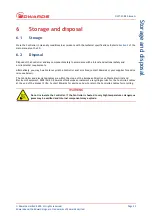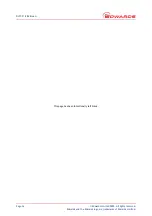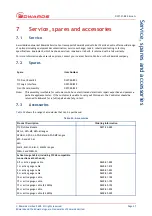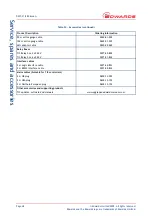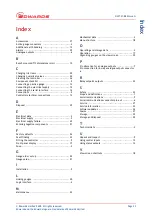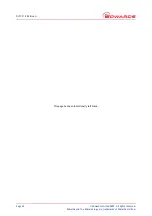Reviews:
No comments
Related manuals for D397-00-000

3711
Brand: Samson Pages: 20

103E7
Brand: Danfoss Pages: 24

MDS TransNEXT NET9L
Brand: GE Pages: 69

TBEN-L 8IOL Series
Brand: turck Pages: 148

APEXpy 07-37A2-2111/ 520Series
Brand: Bartec Pages: 98

7I76
Brand: Mesa Pages: 58

BAYSTAT033AC
Brand: Trane Technologies Pages: 8

OmniPCX Office
Brand: Alcatel-Lucent Pages: 62

GTH-4013 SX
Brand: Genie Pages: 202

VTA301 Series
Brand: SMC Networks Pages: 10

EAGLE GRIP EG4MDC2-F
Brand: Easy Lift Equipment Pages: 17

DYNAMIC MOTION
Brand: LOGICDATA Pages: 23

BRE2-EB
Brand: TCS Pages: 8

W3RV2-R
Brand: Bard Pages: 102

BOL-R Series
Brand: Vestil Pages: 6

Dome Md4/PCI
Brand: Planar Pages: 162

TJU
Brand: THK Pages: 134

Chilli Master
Brand: Zero 88 Pages: 34