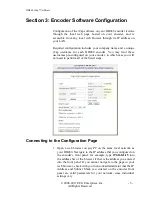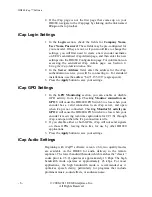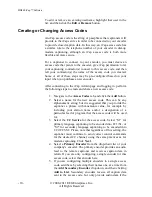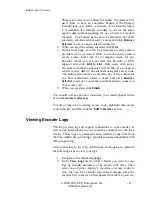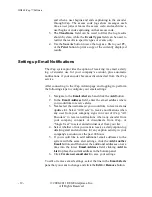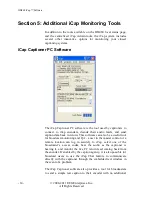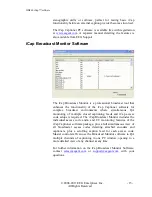HD480 iCap™ software
© 2008-2011 EEG Enterprises, Inc.
- 11 -
All Rights Reserved
Primary Encoder is not online. Secondary Encoders can be
used either to have an automatic backup if the Primary
Encoder fails or is unable to connect, or in situations where
it is desirable for multiple encoders to receive the same
caption data without requiring the use of serial or modem
repeaters. The bottom pane shows a cumulative list of all
secondary encoders added; select a name and click
Remove
Selected
to remove an encoder from this list.
6.
When you are done adding encoders click
Next
.
7.
On the final page, you will be prompted to select caption
providers who you wish to allow to use the newly created
access codes. Enter the iCap company name for the
provider, which you can get from the provider or EEG
support, and click
Add to List
. Only users with active
accounts from these companies will be able to use iCap to
send or receive data to your encoders using this access code.
The bottom pane shows a cumulate list of the companies
you have authorized; select a name and click
Remove
Selected
to remove a company’s authorization to connect to
your access code.
8.
When you are done click
Finish
.
You should now see the new username you created appear in the
list on the
Access Codes
page.
To edit or remove an existing access code, highlight that access
code in the list, and then click the
Edit
or
Remove
button.
Viewing Encoder Logs
The iCap system logs all caption connections to your encoder, as
well as any interruptions in your encoder’s connection to the iCap
service. These logs are permanent and available at any time from
the iCap Admin site, providing a valuable resource unavailable with
dialup captioning.
After connecting to the iCap Admin page and logging in, perform
the following steps to view your logs:
1.
Navigate to the tab marked
Logs
.
2.
In the
View Logs
menu, select whether you want to view
logs by encoder username, or by access code name. Then
select one of your company’s encoders or access codes to
view the logs. The encoder logs show messages when the
encoder first connects or disconnects from the iCap service,