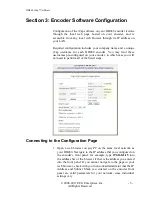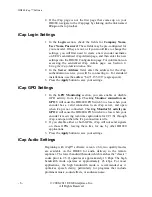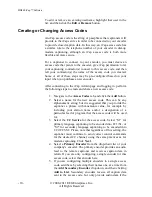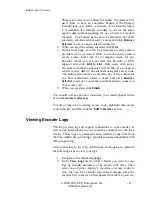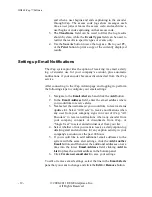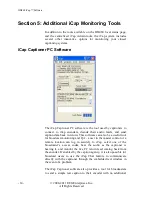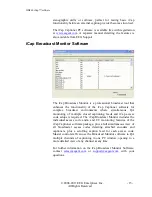HD480 iCap™ Software
- 12 -
© 2008-2011 EEG Enterprises, Inc.
All Rights Reserved
and when a user begins and ends captioning to the encoder
through iCap. The access code logs show messages each
time a user joins or leaves the access code, and each time a
user begins or ends captioning on that access code.
3.
The
Timeframe
field can be used to filter the log results
shown by date, while the
Event Types
field can be used to
restrict the results to specific types of events only.
4.
Use the
Save As
button to save the logs as a file to your PC,
or the
button to print a copy of the currently displayed
results.
Setting up Email Notifications
The iCap system provides the option of receiving via email a daily
log of encoder use for your company’s account, plus automatic
notifications if your encoder becomes disconnected from the iCap
service.
After connecting to the iCap Admin page and logging in, perform
the following steps to configure your email settings:
1.
Navigate to the
Email Alerts
tab and click the
Add
button.
2.
In the
Email Address
field, enter the email address where
you would like to receive alerts.
3.
Next select the username(s) you would like to receive status
updates for. Select “All Users” to receive notifications when
any user from your company signs in or out of iCap, “All
Encoders” to receive notifications when any encoder from
your company connects or disconnects from iCap, or
“Single User” to select an individual user from your list.
4.
Select whether or not you want to receive a daily caption log
detailing start and end times for any caption activity in your
company’s account over the past 24 hours.
5.
If you would like to add additional email addresses to the
system with the same alert settings, click the
Add Another
button, and then enter the additional addresses on at a
time into the lower
Email Address
field, clicking
Add to
List
to place the current address in the bottom panel.
6.
Click
Create new email alert
to save your settings.
To edit or remove email settings, select the line in the
Email Alerts
pane that you want to change and click the
Edit
or
Remove
button.