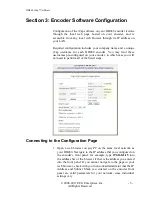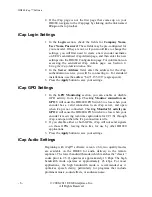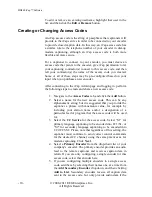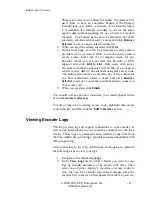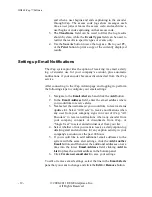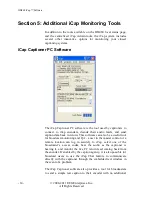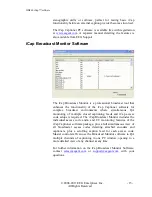HD480 iCap™ Software
- 6 -
© 2008-2011 EEG Enterprises, Inc.
All Rights Reserved
2.
If the iCap page is not the first page that comes up on your
HD480, navigate to the iCap page by clicking on the link named
iCap
on the top toolbar.
iCap Login Settings
1.
In the
Login
section, check the fields for
Company Name,
User Name, Password
. These fields may be pre-configured for
your encoder. If they are not, or if you would like to change the
settings, you will first need to create a new encoder username
on EEG’s centralized iCap Admin page, and then enter the new
settings into the HD480 Configuration page. For information on
accessing the centralized iCap Admin page, see Section 4,
Using the iCap Administration Site
.
2.
In the
Server Address
field, enter the address for the iCap
authentication service you will be connecting to. For standard
installations, use the address “64.71.155.196” (eegicap.com).
3.
Press the
Apply
button to save your settings.
iCap GPO Settings
1.
In the
GPO Monitoring
section, you can enable or disable
GPO activity from iCap. Checking
Monitor connection on
GPO 3
will cause the HD480 GPO Switch 3 to close when your
encoder has a valid connection to an iCap server, and open
when iCap is not connected. Checking
Monitor S1 activity on
GPO 4
will cause the HD480 GPO Switch 4 to close when your
encoder is receiving real-time caption data for CC1/S1 through
iCap, and open when the iCap connection is idle.
2.
If you disable either or both GPOs, iCap will not send signals
on those GPOs, leaving them free for use by other HD480
applications.
3.
Press the
Apply
button to save your settings.
iCap Audio Settings
Beginning with iCap™ software version 2.6.0, two quality modes
are available on the HD480 for audio delivery to the remote
captioner. The lower bandwidth mode (which matches the “classic”
codec prior to 2.6.0) operates at approximately 15 kbps. The high
bandwidth mode operates at approximately 45 kbps. For most
applications, the high bandwidth mode is recommended as it
optimizes speech clarity, particularly for programs that include
prominent music, sound effects, or audience noise.