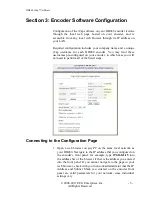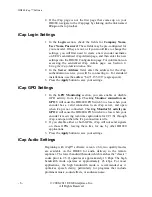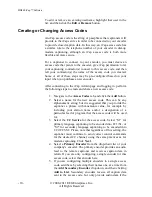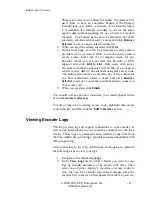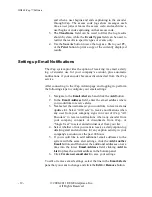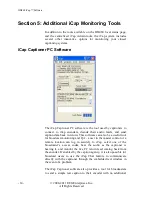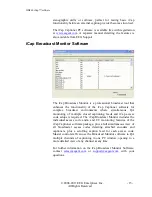HD480 iCap™ software
© 2008-2011 EEG Enterprises, Inc.
- 9 -
All Rights Reserved
Section 4: Using the iCap Administration Site
Additional settings and features for iCap that are not configured
locally on the HD480 are available on the centralized iCap Admin
site, located at
. When you purchased your
encoder or requested an iCap account, you should have received an
administrative password for your company’s account on the iCap
Admin system. If you do not have a password, you can contact
to request a new account or a password reset.
The following sections cover basic features on the iCap Admin site
to configure and monitor your encoder. For full information on
using the site, refer to the
iCap Administration Manual
available
from the EEG support webpage.
Creating or Changing an Encoder Account
To connect to the iCap service, each encoder must have a unique
username that does match the username for any other encoder that
will be connected simultaneously. (It is permissible to configure an
inactive spare encoder with the same username as an active
encoder, but you will encounter problems if you try to connect
these both to iCap at the same time.)
The username for your encoder may be pre-configured when you
receive it, in which case it is not necessary to make any changes to
these settings before connecting.
After connecting to the iCap Admin page and logging in, perform
the following steps to create a new encoder account:
1.
Navigate to the
Users
tab, and click the
Add
button.
2.
Choose a username for the encoder. This can be any
alphanumeric string that will identify the encoder for you.
3.
Choose a password for the encoder. This password will be
entered into the LAN page when configuring your HD480
as in Section 3, and prevents any unauthorized users from
receiving data intended for your encoder.
4.
Select “encoder” for
User Type
.
5.
Click
Create New User
.
You should now see the new username you created appear in the
list on the
Users
page.