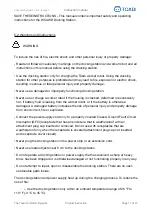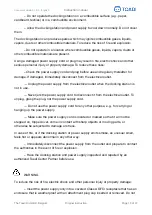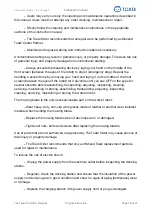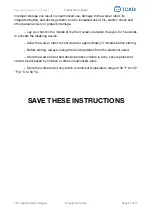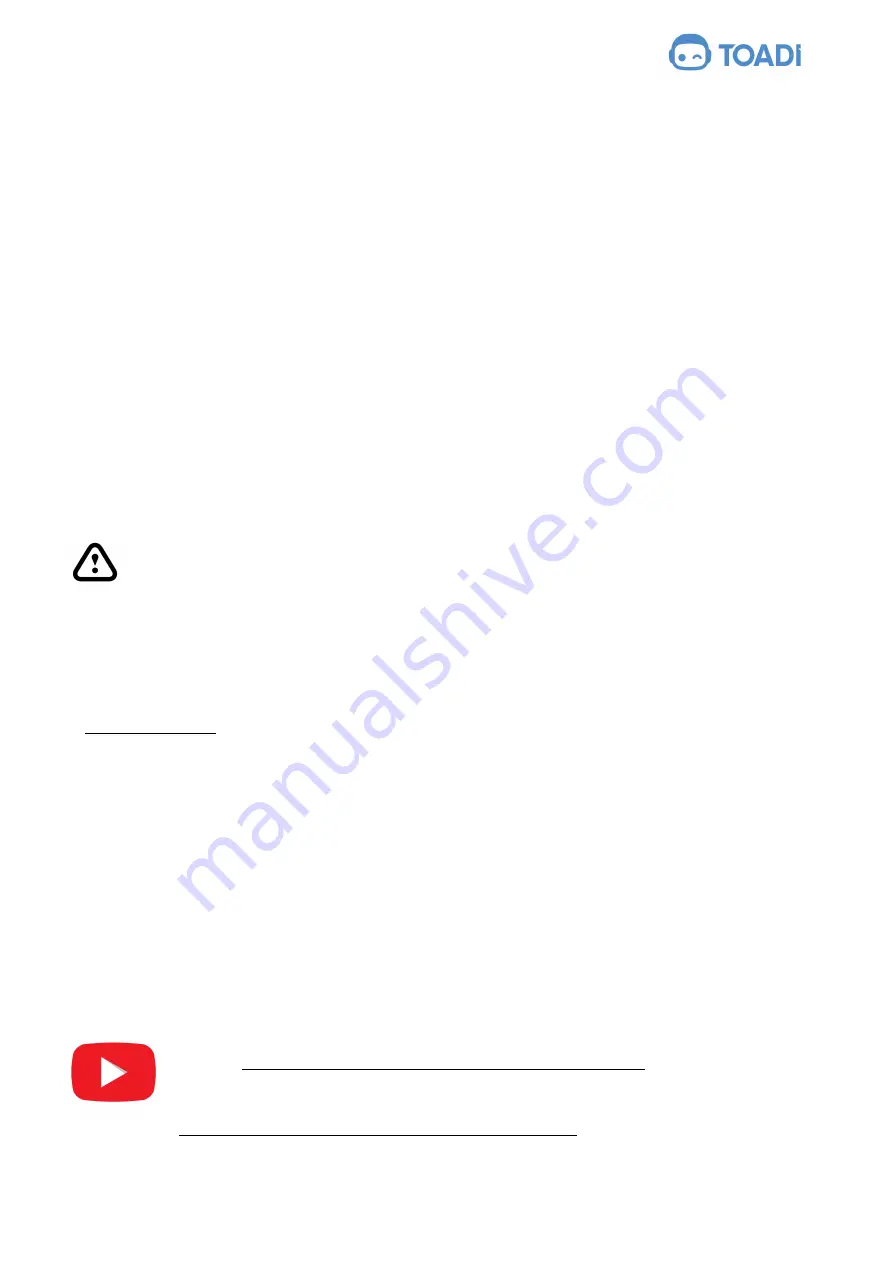
document version: 1.0.0 - English
Instruction manual
7. Operating principal
Toadi and Toadi Pro are worker robots, designed for autonomously performing work
tasks. More specifically tasks such as guarding (a property, a yard), observing (flowers,
birds…), seeking, analysing, mowing. New work tasks can be provided via a software
update.
In order to detect the borderline of your yard you need to show the border to your worker
robot by walking around your yard while your worker robot is following you (see
installation instructions).
Your worker robot will either use the path your walked on as the perimeter, or when
walking on grass autonomously detect the end of the grass within maximum 6 meter and
use the grass border as the perimeter. It is possible to configure the worker robot to
always use the walked path as the perimeter, even on grass where there is no visible
border.
8. Safety Features
WARNING
The worker robot is equipped with several devices to help reduce the risk of
personal injury or property damage during use. If a safety device has a malfunction, do
not operate the worker robot and take the it to an authorized Toadi Center Partner to be
repaired.
8.1. Stop button
If you lay your hand on the front of the screen, between the eyes, the worker robot and its
mowing blade (if active) will stop and the eyes will show ‘sad eyes’, as well as you will
receive a message in the Toadi app in case your worker robot has internet access. The
worker robot cannot be operated while the sad eyes are displayed.
To continue automatic operation:
Press ‘Continue’ in the app.
Or place your worker robot on the charger station. When placed correctly on the charger
station your worker robot will resume automatic operation.
Please have a look at following video to see how you can activate the Stop
button: https://www.youtube.com/watch?v=hWfAT2U6lFA
As well as following video on how to deactivate the emergency stop button:
https://www.youtube.com/watch?v=YlrXu-mcPzk
The Toadi Order BV, Belgium
Original Instruction
Page of
22
47