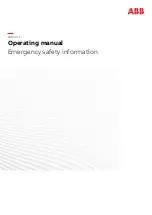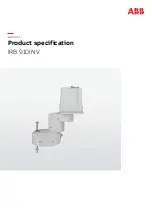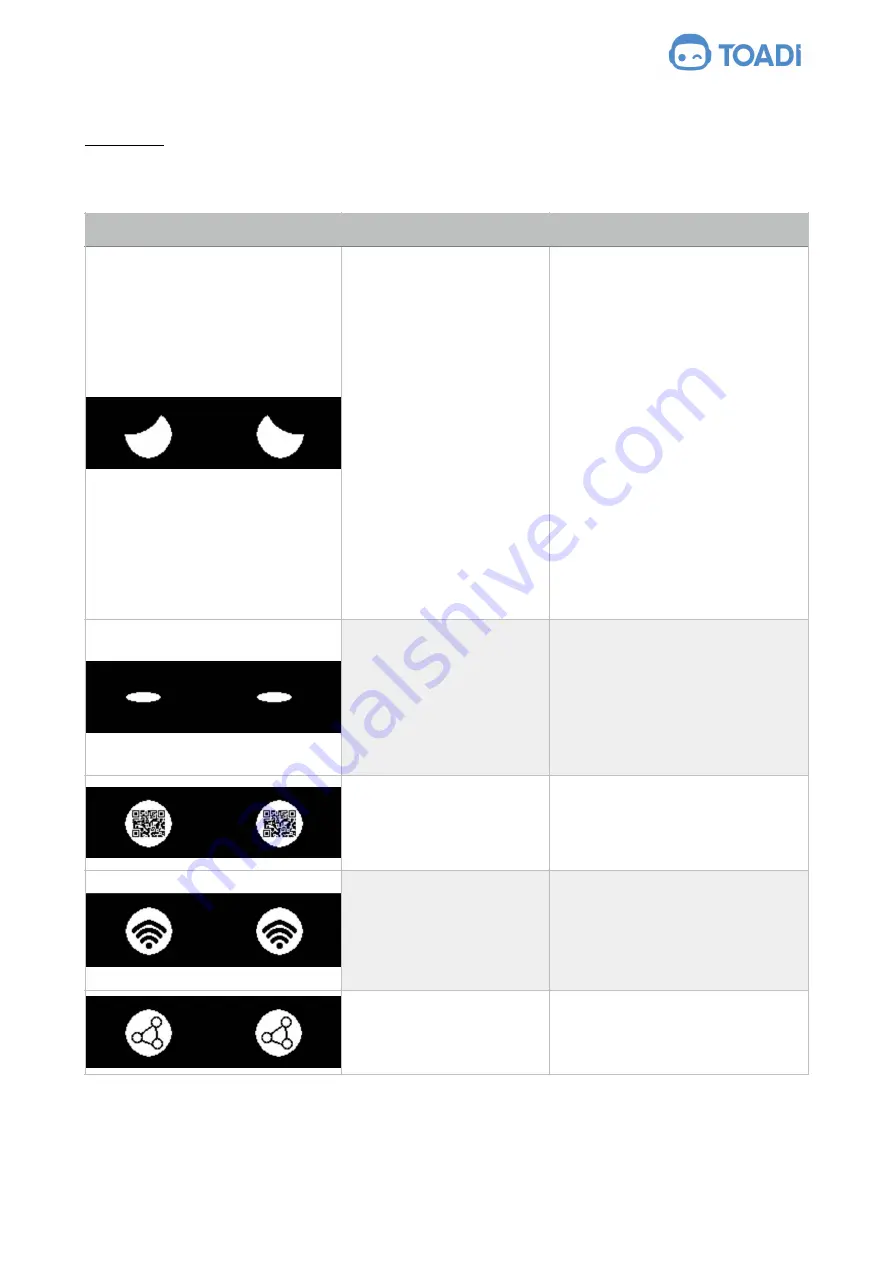
document version: 1.0.0 - English
Instruction manual
18.3 Eyes
By looking at your worker robot’s eyes you can see following message:
Display - Eyes
Condition
Possible remedy
Your worker robot is showing
‘Sad Eyes’. This means that
the previous process went
wrong.
A) In case this happens
during initial setup it might
mean:
1. That your worker robot
couldn’t connect to the
WiFi.
2. That your worker robot
couldn’t follow you
during the setup of the
digital perimeter.
B) In case this happens
during operations it means
that your worker robot
generated a safety stop.
A)
1. Verify your WiFi settings and
retry. Be aware that WiFi settings
are case sensitive.
2. Manually place your worker
robot on the docking station and
retry.
B) Manually place your worker robot
on the docking station or tap
‘continue’ via the Toadi application
on your smartphone.
Your worker robot is
searching for:
A) A QR code incase you are
setting up your app / WiFi
connection.
B) You, or a human to follow
around the yard to determine
the digital perimeter.
A) Show the QR code.
B) Go stand in front-of Toadi, at +- 4
meter distance.
Your worker robot has read
the QR code and is now
trying to connect to the WiFi.
Wait until your worker robot finish.
Your worker robot is
successfully connected to
your WiFi. Your worker robot
is now setting up the
connection with the Toadi
server.
Wait until your worker robot finish.
Your worker robot is
connected to the Toadi
server and is now ready to
install the digital perimeter.
Wait until your worker robot starts to
scan the environment. Go stand in
front of your worker robot.
The Toadi Order BV, Belgium
Original Instruction
Page of
42
47