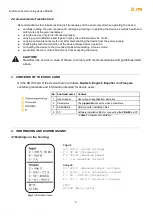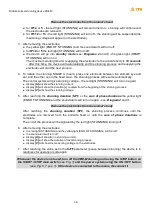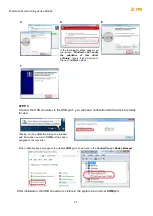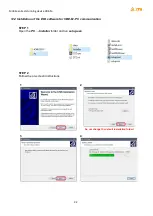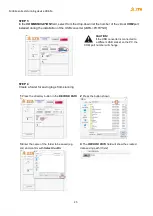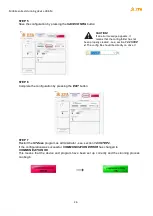Mobile animal stunning device VBE-M
17
9. MAIN CONTROLLER OPERATION
9.1 Unlocking parameters
1. To enter the menu press
: the device will enter the
programming mode
●
the
[Pgm]
(
program
) indicator starts blinking;
●
the display
[A][C]
shows blinking
Cd
letters;
●
the display
[V]
shows
0
value.
2. Confirm by pressing
:
●
the display
[V]
shows blinking
0
value;
3. Using the
buttons select
5
(factory code to unlock other parameters – it can be
changed by changing the value of
Lc
parameter).
4. Confirm by pressing
:
●
the
Cd
letters will start blinking again on the display
[A][C]
- it means that the parameters have
been unlocked and can be accessed by pressing the
buttons.
9.2 Editing parameters
1. Unlock parameters: follow steps listed in subsection
9.1 .
2. Using the
buttons select the general parameter
Pr
(
Program
):
●
the
Pr
parameter allows you to select the program to be modified.
3. Confirm by pressing
:
●
the value on display
[V]
starts blinking;
4. Using the
buttons select the program to be modified.
5. Confirm by pressing
:
●
the letters on display
[A][C]
start blinking
6. Using the
buttons select the parameter to be modified (list of parameters:
Table 5
subsection
7.2
).
7. Confirm by pressing
:
●
the value on display
[V]
starts blinking;
8. Using the
buttons select the needed parameter value.
9. Confirm changes by pressing
:
●
the letters on display
[A][C]
start blinking;
●
you can similarly change other parameters starting from step 6.
10. Press
to exit the
programming mode
.
9.3 Setting the date and time
1. Unlock parameters: follow steps listed in subsection
9.1
.
2. Using the
buttons select the date/time parameter to be modified:
●
the display
[V]
shows the current value of the selected parameter.
3. Confirm by pressing
:
●
the value on display
[V]
starts blinking;
4. Using the
buttons select the needed parameter value.
5. Confirm changes by pressing
:
●
the letters on display
[A][C]
start blinking;