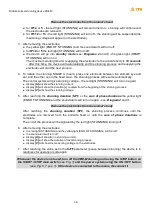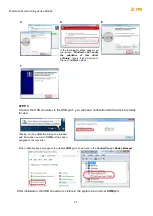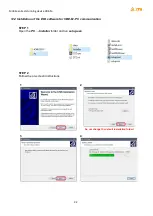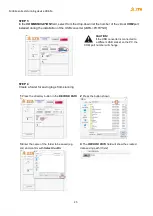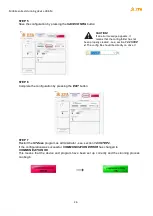Mobile animal stunning device VBE-M
21
After installation, the USB converter is visible in the system as a normal
COM
port.
STEP 4
Connect the USB converter to the USB port - you will see a notification that the device is ready
for use
Clicking on the notification will open a window
with information on which
COM
port has been
assigned to the converter
If the notification does not appear, the created
COM
port can be found in the
Control Panel
in
Device Manager
.
4
5
If the following message appears on
the screen: “
Windows can’t verify
the publisher of this driver
software
”, ignore it and proceed to
the next installation steps
6
7