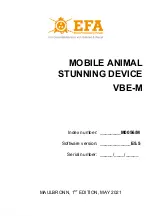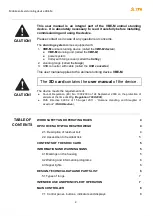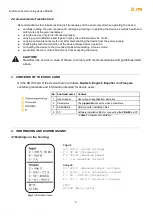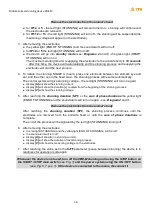Mobile animal stunning device VBE-M
3
7.2 Main controller parameters that can be reprogrammed
7.3 Description of parameters tP1, tP2 and tP3 - stunning modes
INSTALLING AND TURNING THE DEVICE ON
8.3 The course of the stunning process
DOWNLOADING AND UPLOADING STUNNING PARAMETERS
11.1 Uploading parameters to the device from the SDHC card
11.2 Downloading parameters from the device to the SDHC card
CONNECTING THE VBE-M DEVICE TO A PC
12.1 Installation of the USB converter drivers
12.2 Installation of the EFA software for VBE-M - PC communication
12.3 Launching the program for VBE-M - PC communication
12.4 Program configuration for VBE-M - PC communication
12.5 Working with the VBE-M - PC communication program
CLEANING, MAINTENANCE, REPAIRS AND DISPOSAL