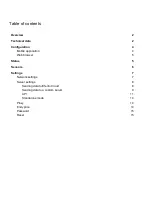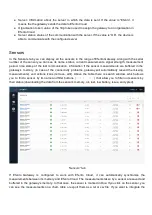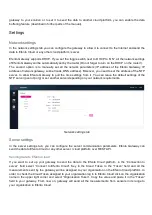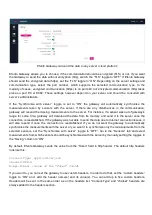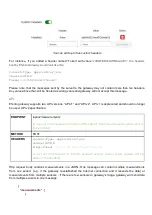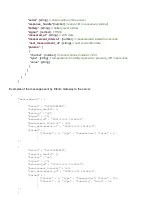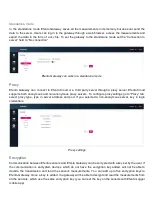Configuration
Efento Gateway can be configured through a web browser or by a free mobile application for Android. To
access the full configuration of the device, use the web browser. Mobile application allows users to
configure only the key settings of the gateway, to quickly connect it to Efento Cloud or other cloud
platforms.
Before starting the configuration power up the device (either by PoE or USB power supply). If you want to
configure the device with the mobile application, connect it to the network switch / router. If you prefer to
configure Efento Gateway via a web browser, connect the Ethernet cable to your computer.
Mobile application
You can configure Efento Gateway through a Efento Logger mobile application for Android. Launch the
Efento Logger mobile application and press the button on the back of the Efento Gateway twice (the button
must be pressed with a pin). The gateway will switch to configuration mode, indicated by a fast flashing blue
LED on the gateway’s front panel. The gateway will appear in the list of available devices in Efento Logger
mobile application. Select it from the list and key in the password that is on the Gateway enclosure (the
default password is
admin
). The application will connect to the gateway and you will have access to all the
settings.
Using Efento Logger mobile application you can configure:
● Network settings (DHCP, IP, gateway address, subnet mask, DNS, NTP),
● Address and port of the server, to which the data is sent
● Organization token (http header used when the device sends the data to Efento Cloud)
● Encryption keys enabling Gateway to send data from encrypted sensors
Quickly press the button twice to switch Efento Gateway to configuration mode