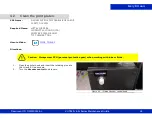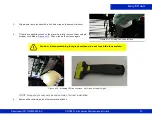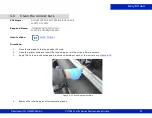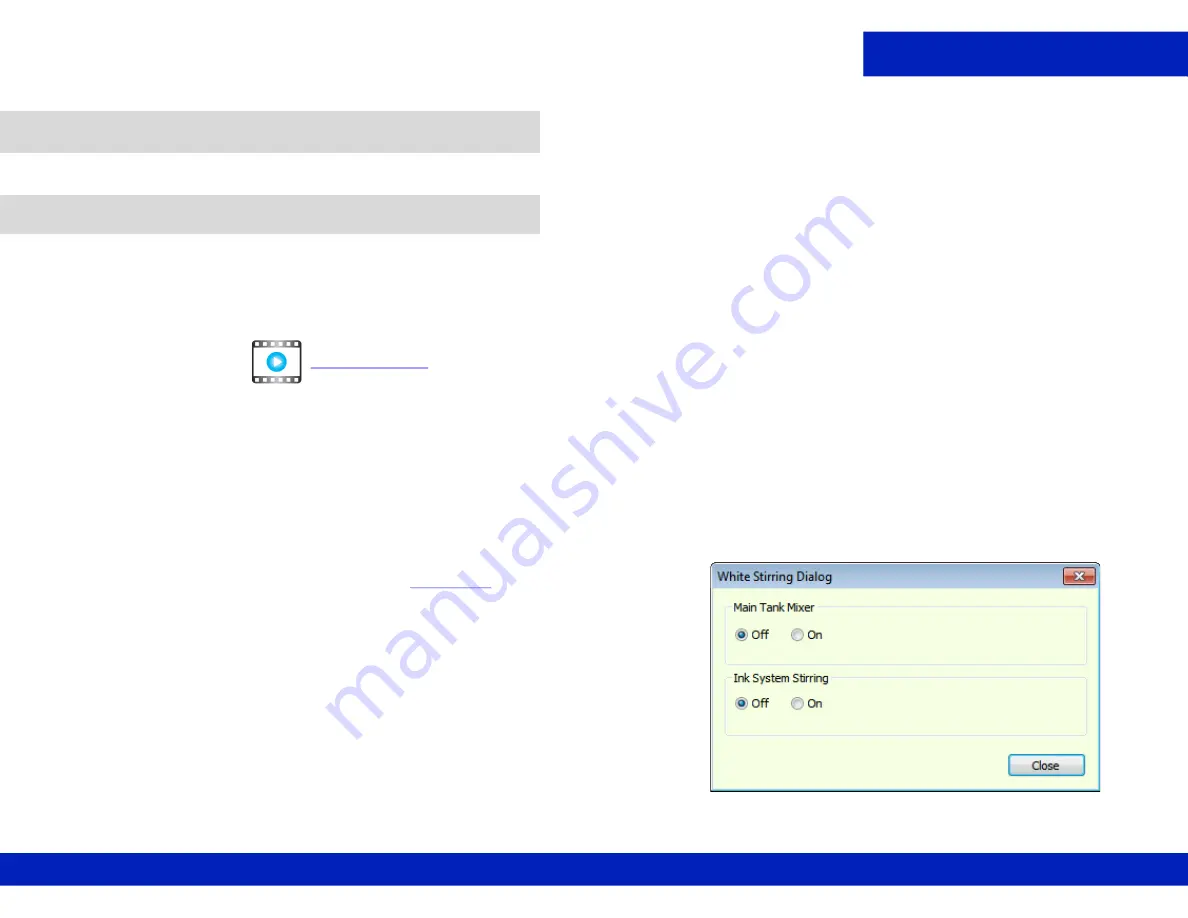
Daily
VUTEk 3r & 5r Series Maintenance Guide
35
The following maintenance tasks must be performed once daily.
PPE Items:
GLOVES NITRILE DISPOSABLE BOX LARGE
SAFETY GLASSES
Required Items:
WIPES 9X9 CLEAN ROOM
How-to Video:
Directions:
NOTE: Even if you are not using the white ink system, you must Purge the two white INK CHANNELS, stir the ink
channels, operate the mixer in the white Main Ink Tank, and perform a 2 second purge on both white ink
channels at least once a day.
NOTE: Print a small WHITE print job at least once a day to maintain the print head quality.
1.
Open the
Tools
tab and select the
White Stirring
option. The
White Stirring
.
2.
Click the
Main Tank Mixer
and the
Ink System Stirring
ON
radio
buttons and click
Close
.
3.
Wait for two minutes and re-open the
White Stirring Dialog
and
click the
Main Tank Mixer
and the
Ink System Stirring
OFF
radio
buttons and click
Close
.
4.
Perform a 2 second Purge on White Channels only.
5.
Dry wipe the White print head faces, allowing the wipe to absorb
excess ink from the print heads.
6.
To make the White Stirring option automatic, open the
PRERENCES
dialog box.
5.0
Once Daily Maintenance
5.1
Perform white ink maintenance.
Figure 5-1 White Stirring Dialog