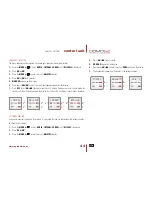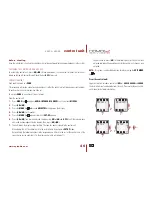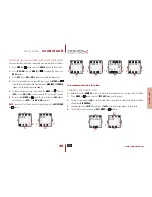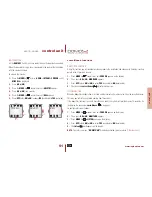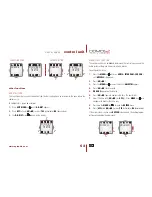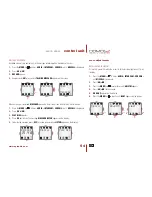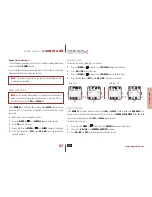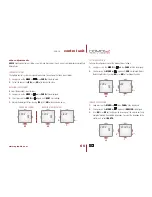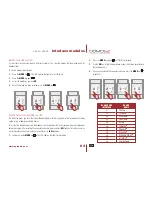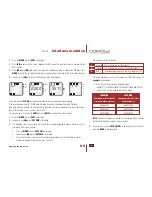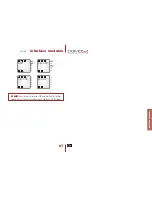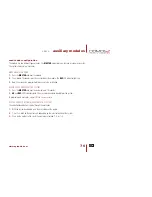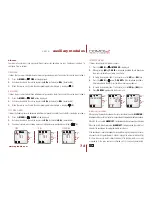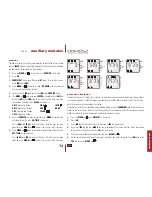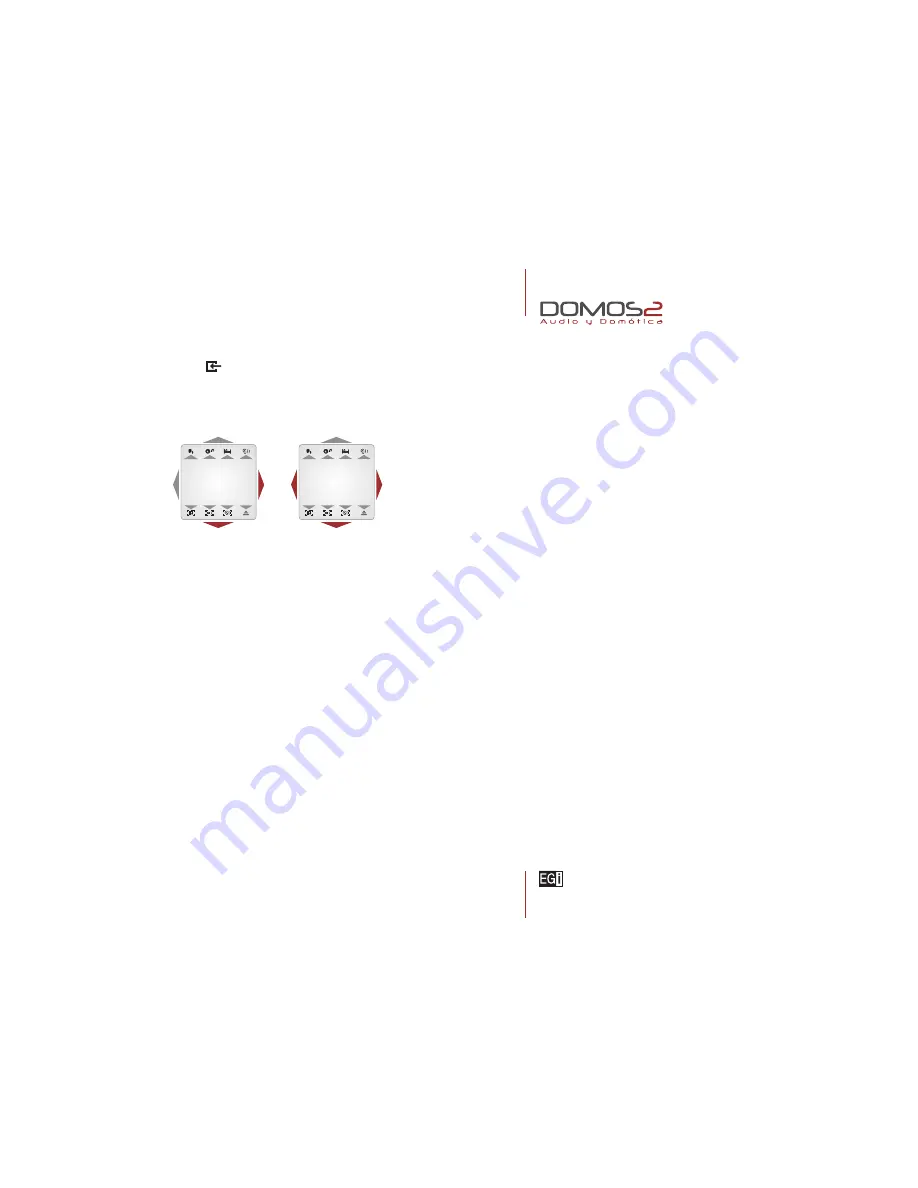
www.egiaudio.com
2
nd
1
st
2
nd
2
nd
1
st
58
S E R V I C E S
Y E S
M I S C E L L
8
ALARM VISUALIZATION
If
your
DOMOS2
installation includes a Domotic Central Unit or domotic modules, when an alarm is generated
by a sensor connected to them, the control unit will display the alarm type generated.
FIRE
,
WATER
,
GAS
or
INTR
will come up on the display.
SOS FUNCTION
This function alerts about a dangerous situation or someone in need of help. The system generates an audio
signal in the zone where tha alarm is generated. If not cancelled, the alarm spreads to the rest of the installation
for 2 minutes.
40270, 40280
control unit
4.
Pressing again the
MENU
key
,
GENERAL SERVICE 8
appears.
5.
Use (
OK/+/ON
) or (
OFF/–
) to activate or deactivate the service.
6.
Repeat the proccess for the remaining
GENERAL SERVICES
.
Summary of Contents for DOMOS2
Page 1: ...english user s manual ...