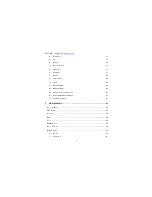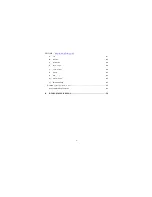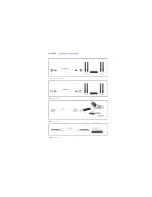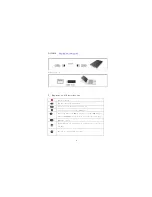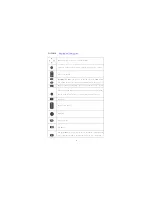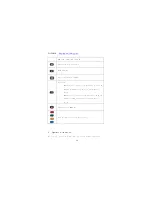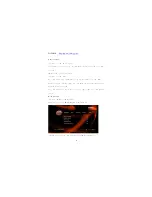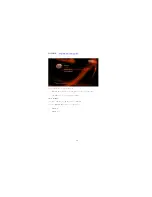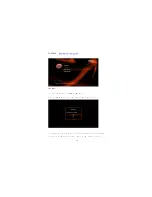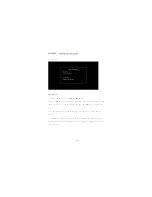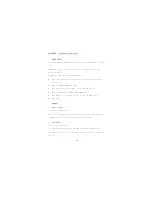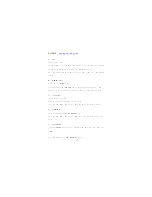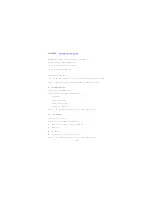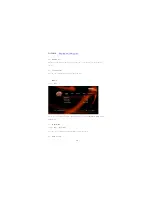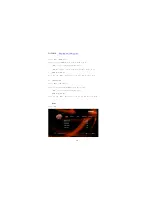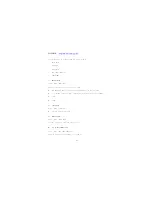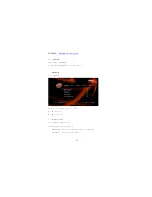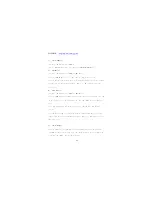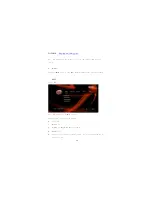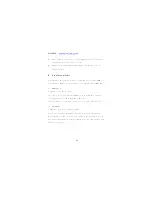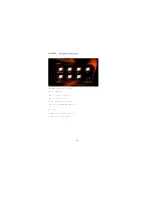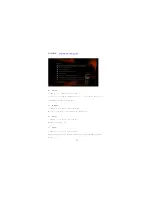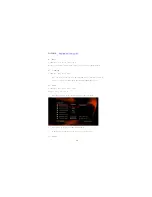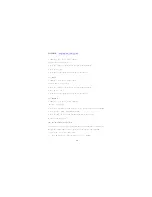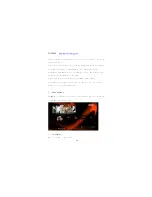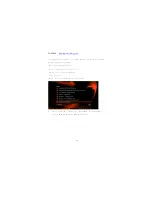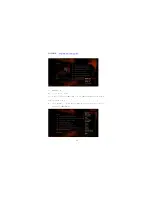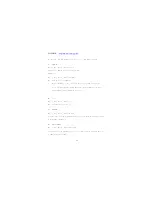W2COMP :
http://www.w2comp.com/
18
Arrow buttons and ‘OK’ button to select the letters and numbers,
‘Red’ button to switch the keyboard language,
‘Green’ button to switch characters or symbols,
‘Zoom’ key to switch the English case.
To modify the Text Editor Bar use
‘FF’ and ‘FR’ buttons to move the cursor, press ‘Stop’ button to remove letters, select 'OK
Pattern’ on Mini keyboard or focus in the Editor Bar and press ‘OK’ button to confirm.
8)
MiniKBD Language
Setup -> System -> MiniKBD Language
To select language of on screen Mini Keyboard, including
English Lower
Zhu Yin - phonetic input
TChinese - Traditional Chinese
SChinese - Simplified Chinese
Please use ‘Up’ and ‘Down’ buttons to select, press ‘OK’ button to confirm.
9)
Scan storage
Setup -> System -> Scan storage
This item is to set the scan mode of the storage detection.
Auto scan on - system will scan the storage automatically.
Auto scan off
Rescan storage
Stop scanning storage – Do not scan the storage.
Please use ‘Up’ and ‘Down’ buttons to select, press ‘OK’ button to confirm.