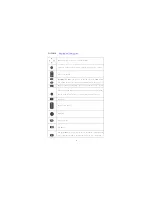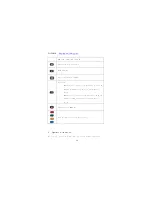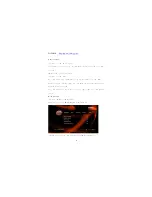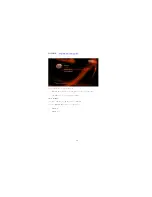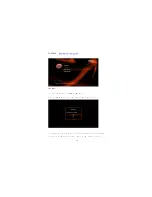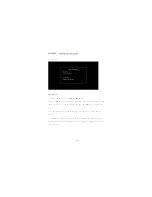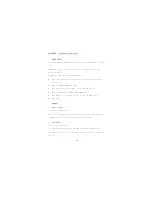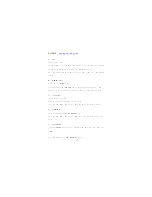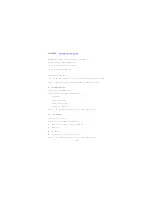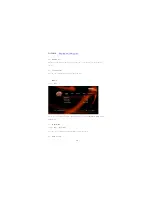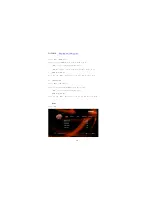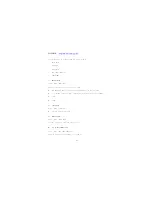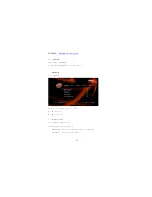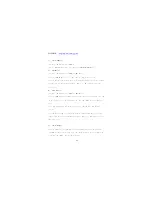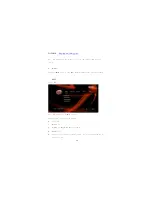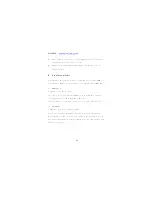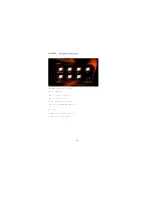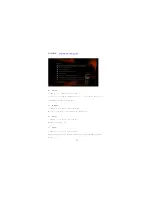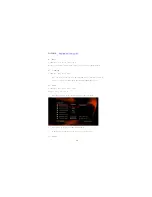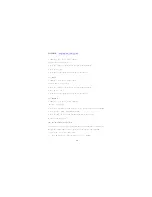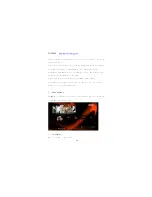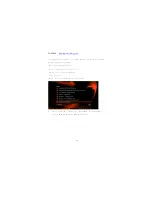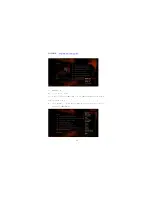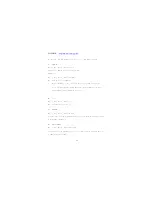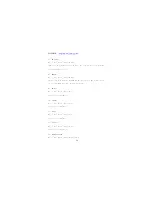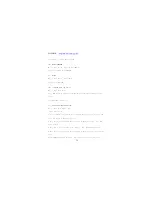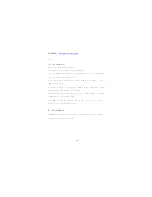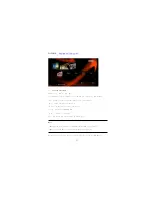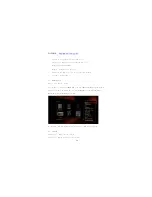W2COMP :
http://www.w2comp.com/
23
2)
DHCP IP (Auto)
Initial Setup - > Wired Lan Setup -> DHCP IP
If you select DHCP IP (Auto), there are also two options: DNS(AUTO), DNS(Manual).
3)
DNS(Auto)
Initial Setup - > Wired Lan Setup -> DHCP IP -> DNS (Auto)
To configure DNS Automatically, select ‘Yes’ and press ‘OK’ button to confirm.
If selected 'Yes', the system will check the current environment and automatically configure network,
please wait until the end of the detection. Press ‘Return’ or ‘OK’ button to return to the
previous screen.
4)
DNS (Manual)
Initial Setup - > Wired Lan Setup -> DHCP IP -> DNS (Manual)
To configure DNS manually, press 'OK' button to enter the setup screen, use the arrow ‘Left’ and
‘Right’ buttons to select items and use the arrow ‘Up’ and ‘Down’ buttons to adjust the
value.
press ‘OK’ button to enter the confirmation screen select 'Yes' and press ‘OK’ button to
confirm.
If selected 'Yes', the system will also check the current environment and automatically configure
network, please wait until the end of the detection. Press ‘Return’ or ‘OK’ button to return to
the previous screen.
5)
FIX IP (Manual)
To configure IP manually, select FIX IP (manual), and press OK button to enter the setup menu.
In Fix IP (Manual) menu, use the arrow ‘Left’ and ‘Right’ buttons to select items and use the
arrow ‘Up’ and ‘Down’ buttons to adjust the value.