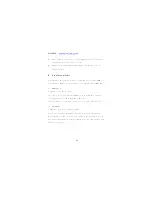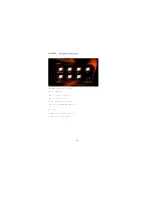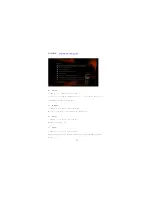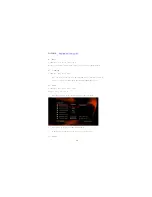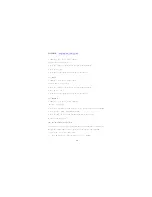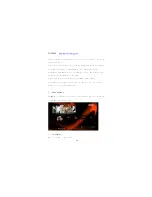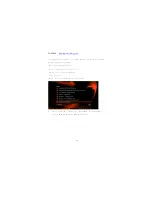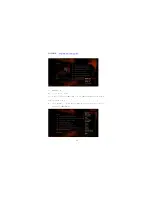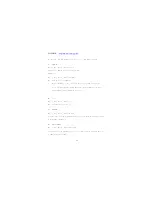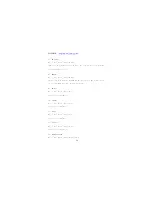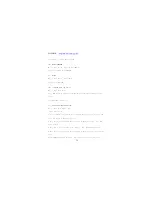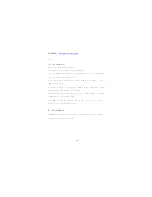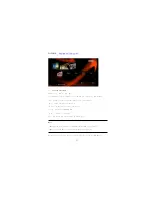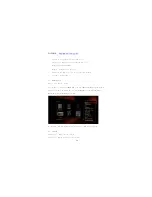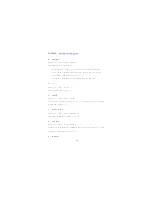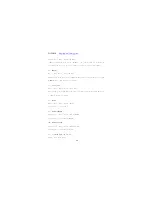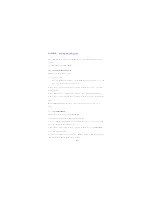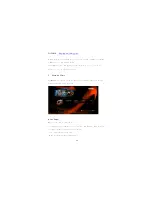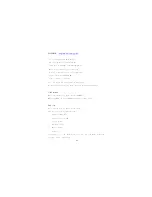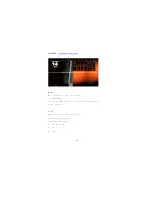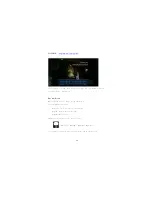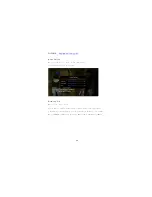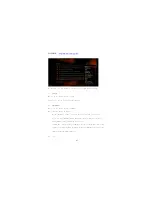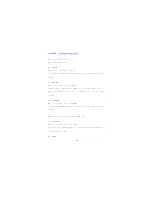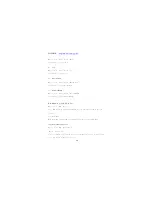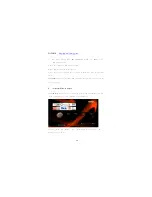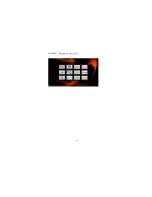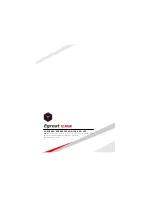W2COMP :
http://www.w2comp.com/
39
4)
Thumbnails
Photos -> Press ‘Option’ button -> Thumbnails
Photos menu has the rules of thumbnails.
Directory Thumbnail – If there is at least one image file under this directory then the
directory will have a thumbnail which made from this image file. Otherwise it will have a
normal thumbnail made from default directory picture.
File Thumbnail – All the photos have their thumbnail made from themselves.
5)
List
Photos -> Press ‘Option’ button -> List
Photos file browser display files by ‘List
’
.
6)
Preview
Photos -> Press ‘Option’ button -> Preview
Using this option to preview the file, when you focus on file, it will show the information in preview
window, shown in below figure:
7)
Photo Directory
Photos -> Press ‘Option’ button -> Photo Directory
This mode will show the directory where the file place in.
8)
Date View
Photos -> Press ‘Option’ button -> Date View
The photo file with the information included Album, Date, etc. You can choose the files are classified
by Date. Press ‘OK’ button to enter the folder.
9)
All Photos