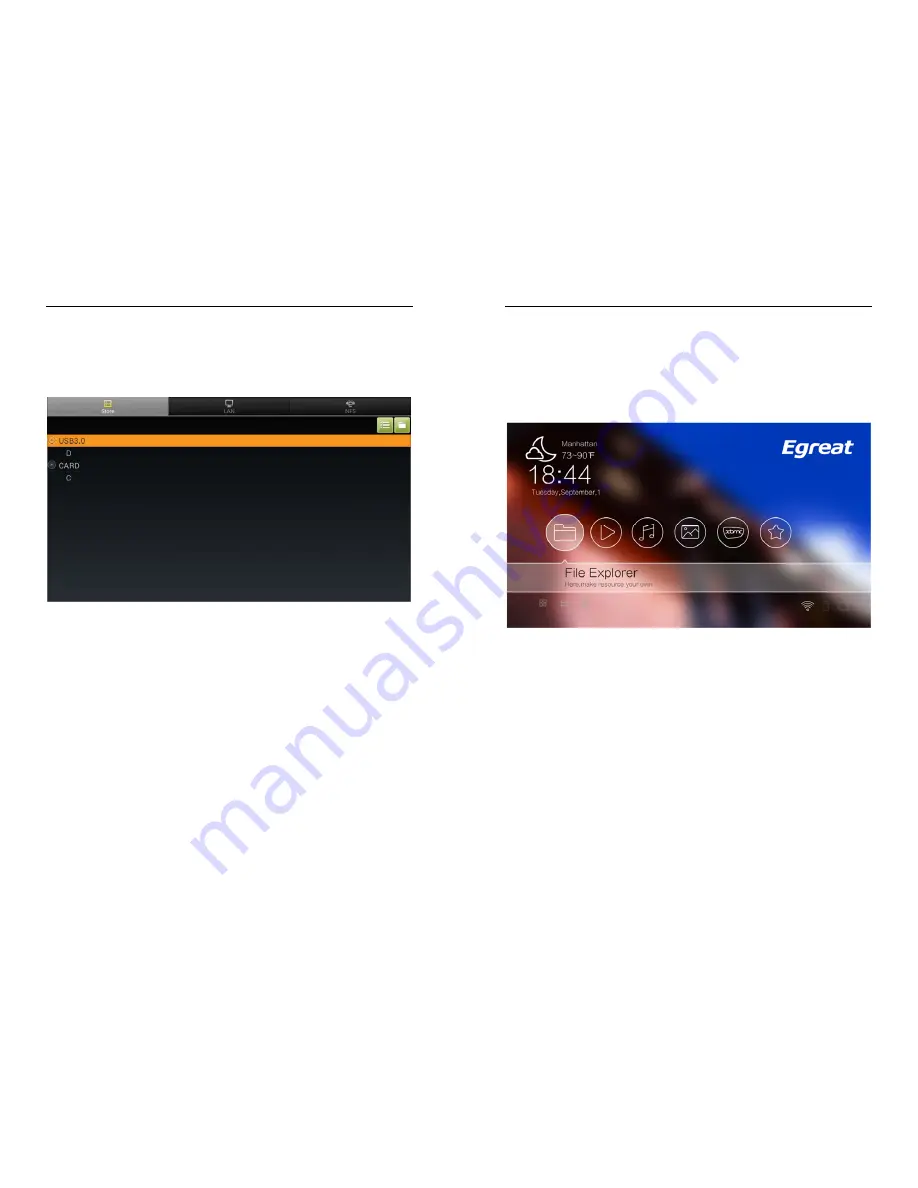
User Manual
20 / 32
Chapter 5.
Using guide of local media play
I.
Browsing file
“Home page” -> “file explorer”, all storage device will be listed.
Select one storage device, press “OK” to access, system will list all the
files/folders.
Press the left and right key to switch in the local storage, local area network
and NFS service file list.
When browsing files:
* Select file by up/ down/ left/ right keys.
* Press “Prev/ Next” key Page up/ down.
* Press “OK” key to browse file list or play current file.
* Press “Menu” key to display function options menu on the bottom of screen.
II.
Video play
Install HDD or USB storage device which included multi-media files into the
media player.
Navigate to “Home page” -> “video” -> device, select a storage device, find
User Manual
13 / 32
Chapter 3.
Home page
I.
Home page introduction
Turn on the media player , and you will see boot screen, after 20~30 seconds,
system will access Home page, as below:
In the top left corner of Home page, will display the current location/weather
forecasts/time/week information.
In the middle of Home page,there are 6 function icons as follows:
1.
File explorer: to browse/play multi-media files from various storage device.
2.
Video: list all movie files, and play movie files by video player.it support
almost all of video format like DAT/ MPEG/ MPE/ MPG/ TS/ TP/ VOB/ ISO/
AVI/ MP4/ MOV/ 3GP/ FLV/ MKV/ M2TS/ MTS/ M4V/ WMV/ ASF etc.
3.
Music: list all music files, and play music files by music player.it support
almost all of music format like MP3/ WMA/ WAV/ OGG/ OGA/ FLAC/ ALAC/
APE/ AAC etc.
4.
Photo: list all photo files, and play photo files by photo player.it support
almost all of photo format like JPG/BMP/PNG/GIF etc.
5.
XBMC: a specially optimized XBMC APP, it supported full format video by


































