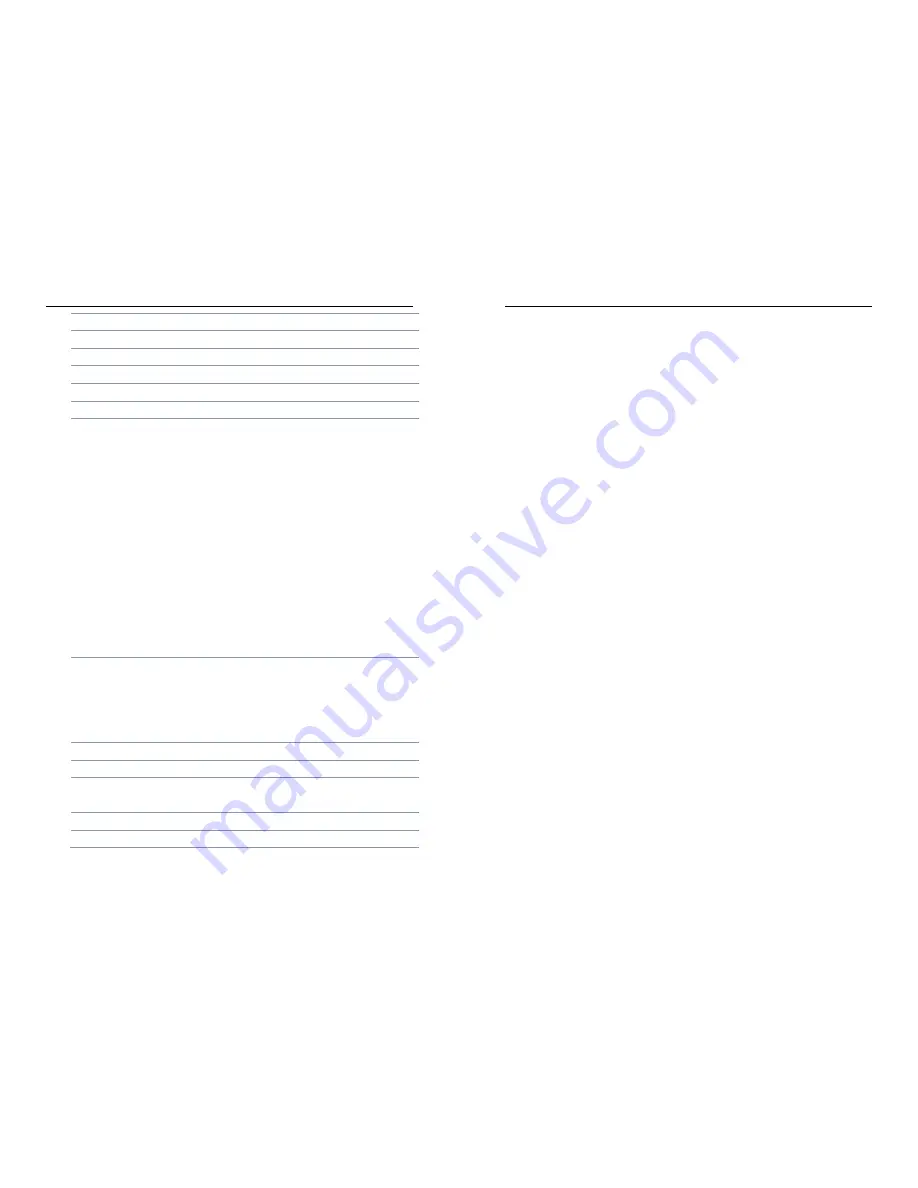
User Manual
30 / 32
Audio Output
via HDMI 1.4b, optical SPDIF
Picture Supported
JPG,BMP,PNG,GIF
Subtitle Supported
SRT / ASS / PGS
Subtitle Codec
UTF-8
OS
Android 4.4 Kitkat OS
File System
FAT32,NTFS
Interface
1 x USB 3.0 host
1 x USB 2.0 host *
2 x USB 2.0 host
1 x HDD mobile rack with SATA slot for 3.5" HDD *
1 x RJ-45 Ethernet Jack (10/100Mbps)
1 x HDMI 1.4b output jack, up to 3840 x 2160 30fps
1 x Optical SPDIF
1 x DC in Jack
1 x Power button (physical button) *
1 x Update button (via one pin hole)
1 x White LED panel *
1 x IR sensor
1 x Power LED indicator
1 x Fan *
What's in the packing box
1 x 4K UHD Media Player
1 x IR remote control
1 x DC power adapter (CE, FCC, CCC Certified)
1 x HDMI cable, 1.5M
1 x User Manual
Operating Temperature
0~70
℃
Storage Temperature
10~35
℃
Power Supply
DC 12V 2A *
DC 5V 2A
Overall Power Consumption
<12W
Standby Power Consumption
<0.5W
User Manual
3 / 32
Welcome
Thank you for choosing Egreat products.
Egreat Technology Co., Ltd is the professional media player manufacturer
which is founded in 2006. Located in SZ, China.As the leading supplier in
consumer electronics industry, Egreat products cover 4K UHD media player,
HD media player, android TV box, Mini PC, wireless keyboard and other
accessories etc.
Egreat is the key High-Tech company authorised by SZ government of China,
Egreat has built up the long term relationship with Mstar, Realtek, Amlogic,
Rockchip, Allwinner, to meet the various requirements of the market.
With the advantage of strict and scientific quality control system, Egreat
products are all approved with FCC, CE, ROHS certifications. Egreat has a good
reputation in the market and continue providing customers the best quality
products and best user experience.
This is user manual with all detailed specification. In order to make you learn
about how to use this 4K UHD media player,please read it carefully before
using.


































