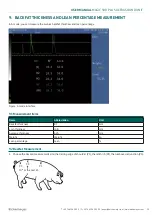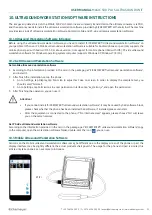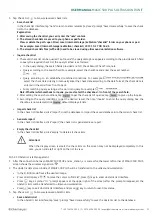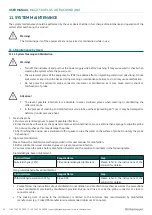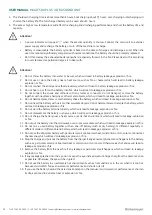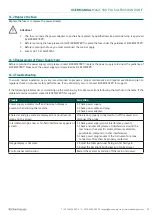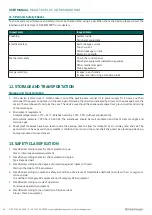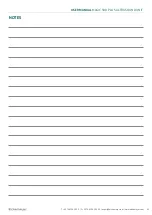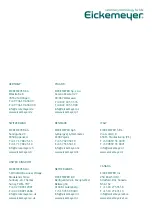35
USER MANUAL
MAGIC 500 PLUS ULTRASOUND UNIT
T +49 7461 96 580 0 | F + 49 7461 96 580 90 | export@eickemeyer.com | www.eickemeyer.com
10.4 PC-side Ultrasound Workstation Software
The usages for PC-side ultrasonic workstation software are similar to mobile workstation; it communicates with MAGIC 500
PLUS via WiFi.
WiFi
10.4.1 Preparation Before Use
1. Install the PC-side ultrasonic workstation software “kx_station_v” on the computer, “kx_station_v” is free to install, just
copy the software to the computer.
2. In the MAGIC 500 PLUS preset interface, WiFi is set to “On”.
3. The computer needs to connect to the MAGIC 500 PLUS via Wireless network card or WiFi. Open the computer’s wireless
network connection, in the available WLAN list, select MAGIC 500 PLUS network ID, such as “1712250”, connect to it.
4. After the connection is successful, double-click the icon“
kx_station_v” to enter ultrasound workstation interface, the
wireless signal icon “ ” appears on the lower left corner of the MAGIC 500 PLUS screen, then you can use the PC-side
ultrasound workstation software.
Note:
1. You fi rst turn on the WiFi of MAGIC 500 PLUS and then set up the computer’s WLAN. After WLAN connection is successful,
open the ultrasound workstation software.
2. The WiFi network ID of MAGIC 500 PLUS is the default number displayed on the nameplate of MAGIC 500 PLUS, such as
“1712250”.
3. When the network is disconnected, the wireless signal icon on the MAGIC 500 PLUS screen disappears.
10.4.2 Start Using PC-side Ultrasound Workstation Software
The function for PC-side ultrasound workstation software kx_station_v is similar to the mobile workstation, including image
view, check list management, obstetric list management. The following describes the differences.
1. In the check list interface, click “Preview”, the check list is displayed in the form of report, the user can preview its contents;
click “Print” to print out the check list.
2. In the obstetric list interface, click on “Preview”, the obstetric list is displayed in the form of report, the users can preview
its contents; click “Print” to print out the obstetric list.
3. The stored bmp images, check lists and obstetric lists are stored in the kxStation folder of computer’s D drive. The image
is stored in D: \ kxSation \ image; the checklist is stored in D: \ kxSation \ checklist; the obstetric record is stored in D: \
kxSation \ OB.
4. The stored check lists fi les and obstetric lists fi les (suffi x .db) need to be viewed using ultrasound workstation software.
10.5 Change the Language for Ultrasound Workstation Software
1. Go to Settings of the phone or pad, tap Language & input, tap Language and choose the used language.
2. After fi nish the settings, enter the ultrasound workstation again, the ultrasound workstation interface appears the changed
language.
Note: EICKEMEYER
®
ultrasound workstation software supports English and German. Other languages are not support.