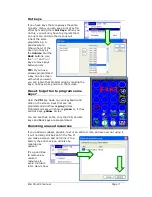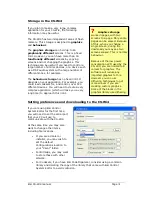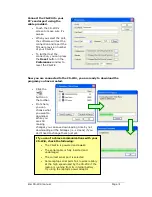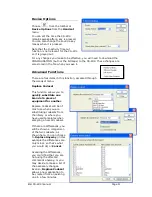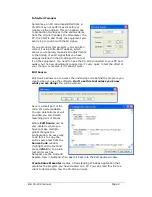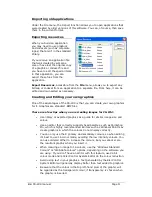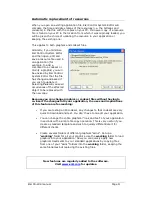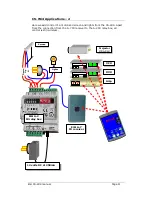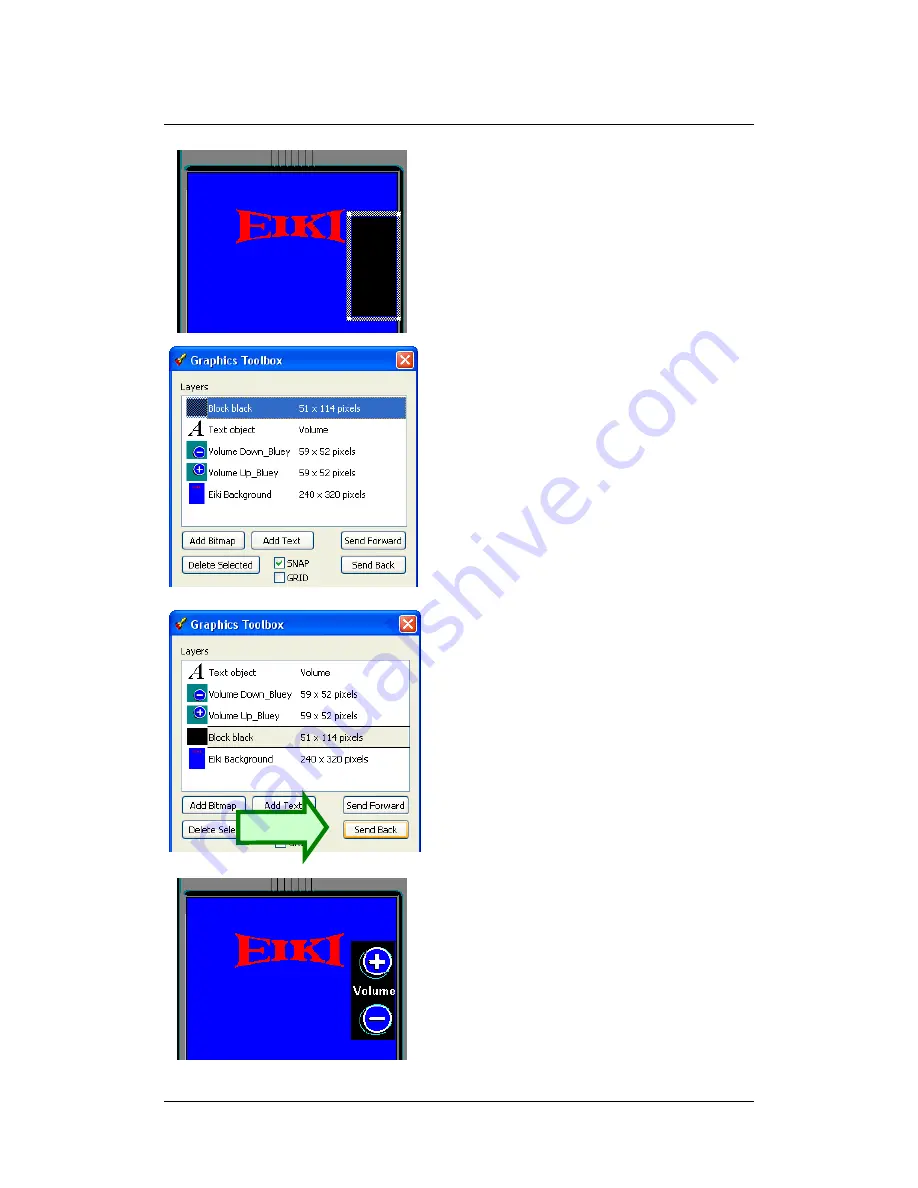
Eiki CS-Wi4 manual
Page
10
Using Layers
When you add graphical or text objects
to a screen, the objects will be pasted
in the order you add them. This means
that an object added later will obscure
objects already on the screen.
You can change this order.
For this example, we will use the layers
feature to add a button grouping area
to our volume controls.
1. Add a black block, using either
of the methods shown
previously.
2. Scale the object to a suitable
size by dragging the corner
“ears”. You may find this easier
to achieve with
SNAP
disabled.
The result should look like the
top picture - you will note that
it now covers the volume
buttons.
3. In
Graphics Toolbox
, you will
see all the objects that are on
the screen in a list.
4. Click on the “
Block Black
”
object to highlight it.
5. Click on the “
Send Back
”
button to move the item down
the list. You will see the effect
as you do it on the screen.
See the final result in the bottom
picture.
A TIP:
If you “lose” an object by covering it
with something else, the Send Forward
button will help you find it again.