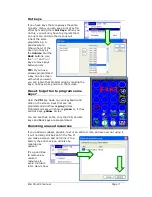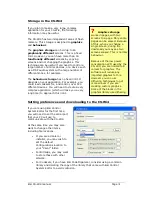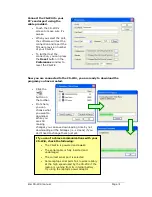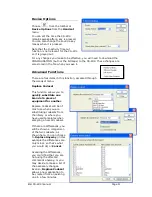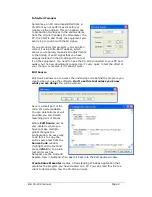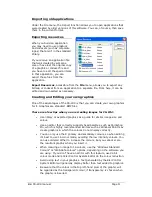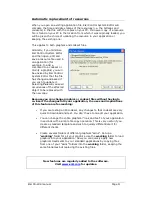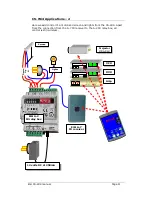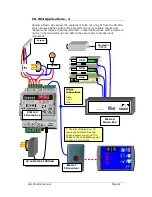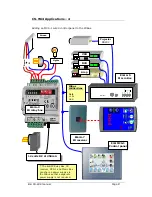Eiki CS-Wi4 manual
Page
18
Storage in the CS-Wi4
If you plan to make a very large, complex
application for your CS-Wi4, the following
information may be useful.
The CS-Wi4 has two independent areas of flash
memory. This storage is assigned to
graphics
and
behaviour
.
The
graphics storage
can hold up to 16
graphically different
screens. This is a fixed
limit. However, you can have more than 16
functionally different
screens by copying
screens and not changing the graphics. This
technique can be useful if you need to control a
large number of similar devices, or a device such
as a DSP audio system with a large number of
different zones, for example.
The
behaviour storage
has no fixed limit. It
depends on your application. For example, you
could load codesets for, and control, over 120
different devices. You will need to create a very
complex application (which will take you a very
long time) to approach this limit.
Setting preferences and downloading to the CS-Wi4
If you are using Eiki Control
System Editor for the first time,
you will need to set the serial port
that your PC will use to
communicate with the CS-Wi4.
At the same time you may also
want to change other items,
including file locations.
•
If you are a dealer or
installer, you may wish to
set the default
Configurations location to
your “Client” folder.
•
For Bitmaps, you may want
to store these with other
artwork.
•
For Codesets, if you have Eiki Code Organizer, consider using a common
library and deleting the copy of the library that came with Eiki Control
System Editor to avoid confusion.
?
Graphics storage
works in pages, with two
screens to a page. Only entire
pages can be erased. Because
of this, when you change a
single screen, during the
download you may see two
screens erased. This is normal
behaviour.
Because of the low power
consumption LCD used by the
CS-Wi4, you are limited to 8
colours for graphics. The
software will reduce any
imported graphics to this.
However you can use
dithering techniques to get
more colours if you are
creating custom graphics.
Some of the blocks in the
graphics library use dithering.