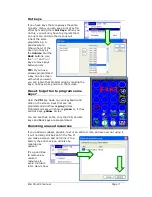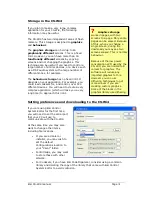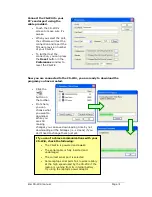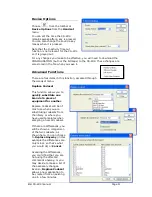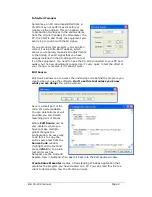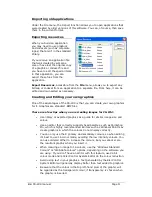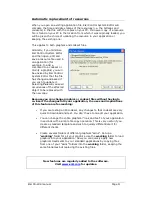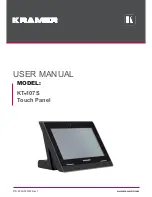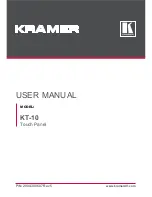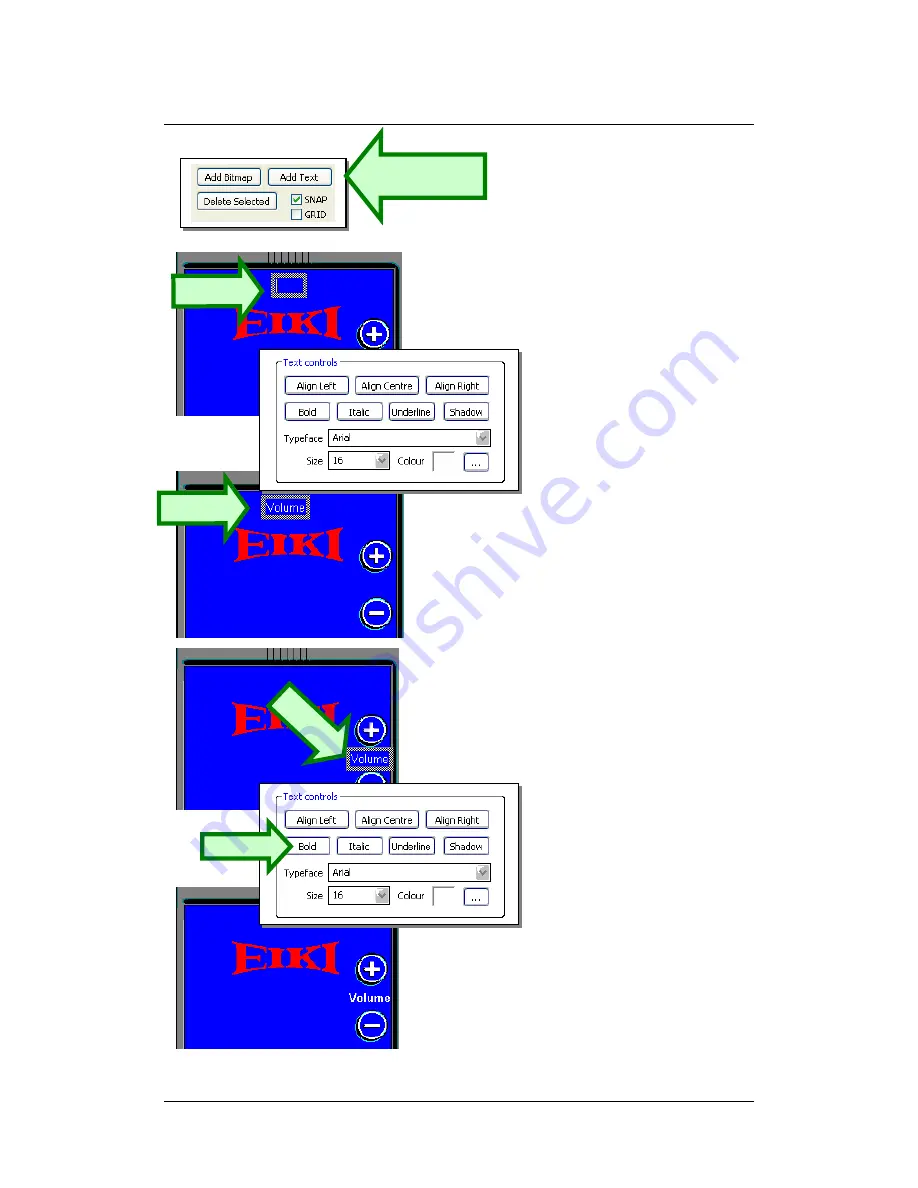
Eiki CS-Wi4 manual
Page
9
Adding Text
You can add text anywhere on the
screen by using “Add Text” in the
Graphics Toolbox.
When you do this, a grey box will
appear as shown. Although you
can’t see it, it contains the word
“TEXT”. Typing the desired text
will replace the word. Or you can
use Backspace or Delete keys as
required.
You may find it easier to select
“Align Left” as this will always
allow you to see the text.
Type the word “Volume
”.
Set its colour to White and its size
to 16.
Drag it into position
between
the (+) and (-) buttons, as
shown.
A TIP:
You can use the arrow keys on
your keyboard to nudge the text
object into position,
independently of the Snap setting.
This also works for graphics
objects.
Add Bold and Shadow
text
attributes so that the text
matches the adjacent graphics.
The finished result should appear
similar to what you see here.