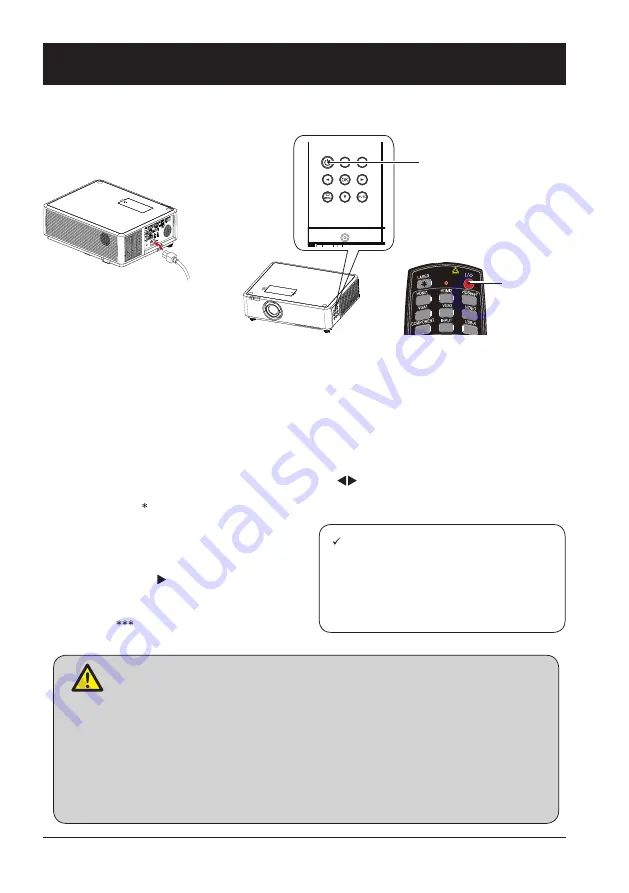
28
Basic operation
Power on the projector
1. Connect all external equipment to the projector (e.g. computer or media player)
before powering it on.
2. Connect AC power cord of the projector to an AC power socket.
The Power indicator turns on in red.
3. Press the Power button on the control panel or the remote controller.
The Power indicator lights in green and the cooling fan starts running.
4. If the projector is setting as password protected, the password dialog box displays.
Enter the password as instructed below.
Enter password (PIN)
Press ENTER button to start input the PIN code. Press
button to select a number, then press
ENTER button to select and the cursor would move to next field automatically. The number you typed
is displayed as “
”. Repeat this step to fill in a 3-digit number. If any mistake, press MENU button to
reset.
After fill in the PIN code, the cursor would
move to the "Set" selection. Press the EN-
TER button and now you are ready to use the
projector. Or press button select "Cancel" to
give up the setting.
If the password is invalid, the password dis-
played as “
” will be in red. Please try again
with a valid one.
Note:
● In case the “Logo Select” option is set
to OFF, then no welcome image will
display in screen.
● You can do nothing but powering
off the projector during the welcome
image is displaying.
What is a password (PIN)?
A password (PIN) is an ID code for identifying people with knowledge about it to
operate the projector. A password (PIN) setting may help preventing the projector from
unauthorized use.
You password (PIN) code is a 3-digit number. To find out more about protecting the
projector with a password (PIN), please refer to the PIN Code Lock function in the
Setup menu on Page 50 for details.
Precautions on password (PIN) operation
You cannot operate a password (PIN) protected projector without correct password
(PIN) Please set up a new password (PIN) and keep the operation manual in safe
place. In case the password (PIN) is lost or forgotten, call the dealer or service center.
Power
Power
Summary of Contents for EK-355UK
Page 1: ...Owner s manual Multimedia Projector EK 355UK V1 0 ...
Page 13: ...This chapter presents names and functions of individual component Overview ...
Page 20: ...This chapter introduces the information of install Installation ...
Page 27: ...This chapter introduces you to basic operation of the projector Operation ...
Page 56: ...Description on using useful function ...
Page 73: ...Appendix ...
















































