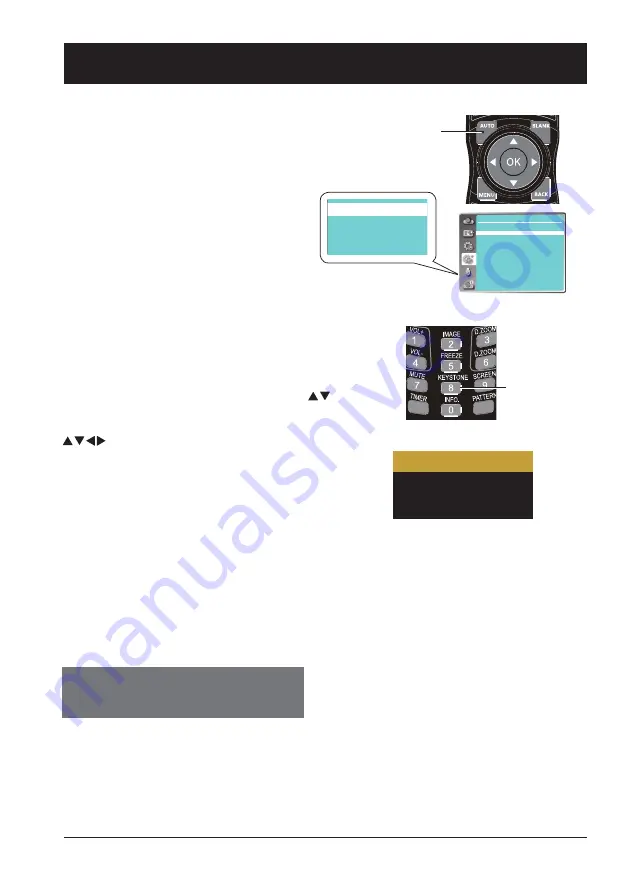
31
Auto setup function
Press the AUTO button on the remote control-
ler to auto execute settings given in the Auto
Setup menu (including Auto Searching, Auto
PC Adjusting and Auto Keystone).
Keystone adjustment
Expend
Auto setup
Input search
Auto PC adj.
Auto keystone
Keystone adjustment
You may adjust keystone distortion of image in the projec-
tor with the keystone adjustment.
Follow steps below to adjust keystone distortion of pro-
jected image manually.
Press the KEYSTONE button on the remote controller.
The Keystone selection menu show up, press
button
to select the adjustment.
The keystone adjustment dialog box displays, press
button to adjust keystone distortion.
You may save the settings for keystone adjustment.
Keystone adjustment
●
The arrow mark looks white when there is no keystone adjustment in existence.
●
The arrow mark indicating the adjustment direction turns red.
●
The arrow mark disappears when the maximum adjustment limit reaches.
●
The keystone adjustment will be canceled if you press the keystone adjustment button when it is
displaying.
●
The adjustable range is subject to source of signal input.
Keystone
adjustment
Auto
Basic operation
H/V Keystone
Corner correction
Reset value
H/V Keystone
Adjust the projected image when the projector is on
the horizontal or vertical keystone distortion.
Corner correction
Adjust the projected image when the projector is
keystone distortion of four corners.
Reset value
The correction values will be restored to the factory
defaults.
Expend
Auto setup
Input search
Auto PC adj.
Auto keystone
Summary of Contents for EK-355UK
Page 1: ...Owner s manual Multimedia Projector EK 355UK V1 0 ...
Page 13: ...This chapter presents names and functions of individual component Overview ...
Page 20: ...This chapter introduces the information of install Installation ...
Page 27: ...This chapter introduces you to basic operation of the projector Operation ...
Page 56: ...Description on using useful function ...
Page 73: ...Appendix ...
















































