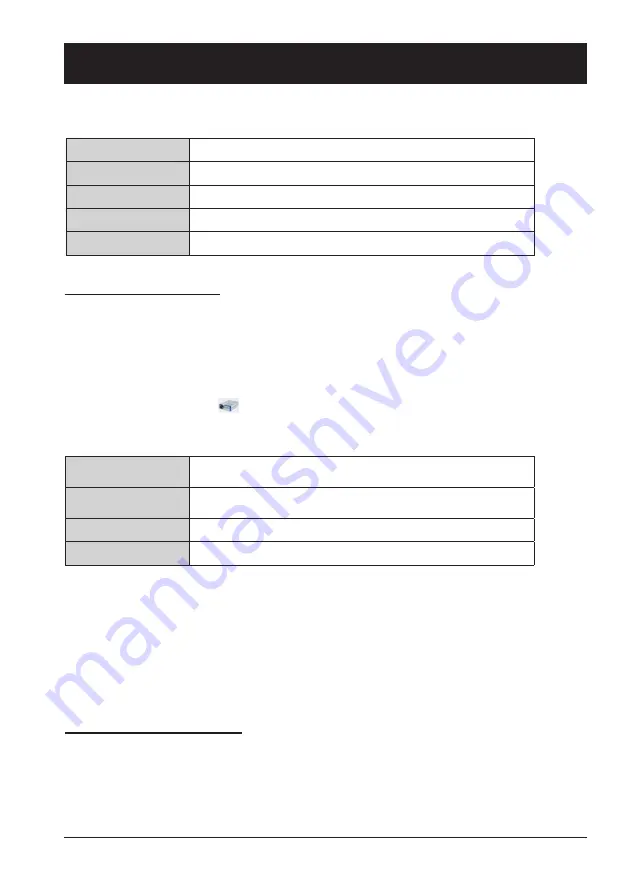
67
Description on using USB display function
■
When using Mac OS
When terminate the USB display, remove the USB cable directly.
Termination of the USB display
4. Right-click the driver icon in the dock of computer and select one item in Pop-up menu.
Note:
- It will take a while when you want to project the computer screen.
- Connect a USB cable directly to the USB connector of a computer. It will not work when
connecting through a USB hub.
Mac OS operating environment
Projecting the USB Display
●
There is no guarantee for all computers that meet the above conditions will operate properly.
1. Connect the Micro-USB terminal of the projector to a computer with a USB converting cable.
2. Press the INPUT button on the remote control or Control panel to switch the input source to
USB Display.
●
The image on the computer screen is projected.
●
Pop-up menu is only displayed in English.
●
The item which is displayed in gray is unavailable.
OS
Mac OS X 10.5, 10.6, 10.7 or newer version
CPU
Power PC G4 1GHz or faster
Amount of memory 512 MB or more
Hard-disk free space 20 MB or more
Display
Resolution 640 x 480 or more, 1 600 x 1 200 or less
Active audio/
Disable audio
Set whether to output the audio from the computer.
Play video/
Pause video
Switch between playing and pausing the image.
Start/Stop
Set whether to display the image from the computer.
Quit
Terminate the USB Display.
3. Double-click "Monitor.app" in the virtual disk that has been mounted.
Summary of Contents for EK-355UK
Page 1: ...Owner s manual Multimedia Projector EK 355UK V1 0 ...
Page 13: ...This chapter presents names and functions of individual component Overview ...
Page 20: ...This chapter introduces the information of install Installation ...
Page 27: ...This chapter introduces you to basic operation of the projector Operation ...
Page 56: ...Description on using useful function ...
Page 73: ...Appendix ...
















































