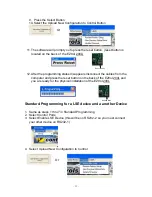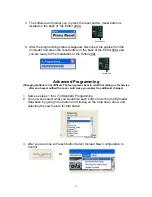Reviews:
No comments
Related manuals for EZtrol 200L

NetworX NX-6V2
Brand: GE Pages: 8

HC5500
Brand: Hardi Pages: 2

CC-Link
Brand: YASKAWA Pages: 64

Phoenix
Brand: V2 Pages: 3

MG10-P1
Brand: Magnescale Pages: 132

EWR
Brand: Abicor Binzel Pages: 8

EtherNetIP ControlPlex CPC12EN
Brand: E-T-A Pages: 28

E124
Brand: FAAC Pages: 32

FA1
Brand: Lamtec Pages: 22

MDR 24/96
Brand: Mackie Pages: 16

MCU
Brand: TANDBERG Pages: 47

R5-TS
Brand: M-system Pages: 3

GECO LUX GECO60
Brand: GiBiDi Pages: 48

FX-COMM4NDER MFX3203
Brand: Magicfx Pages: 16

VENMAR ADVANCED TOUCHSCREEN CONTROL
Brand: vanEE Pages: 4

10 AMP
Brand: GOAL ZERO Pages: 52

LiMa
Brand: Neets Control Pages: 12

LF007 Series
Brand: Watts Pages: 12