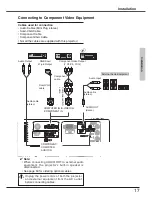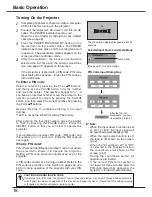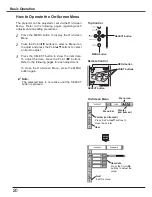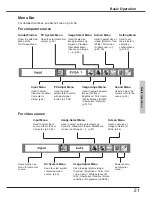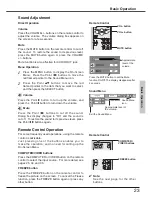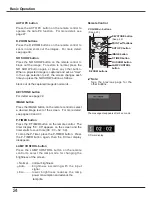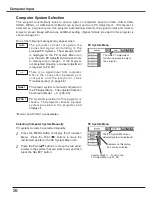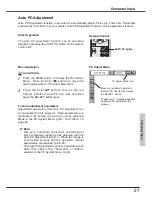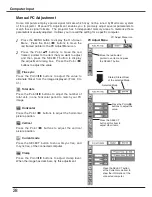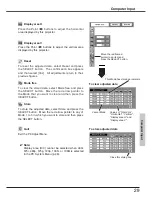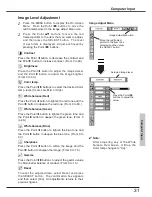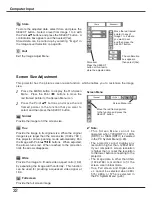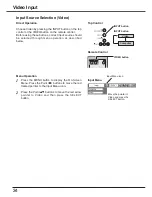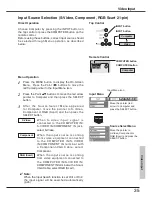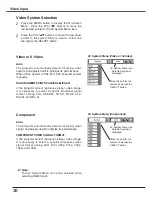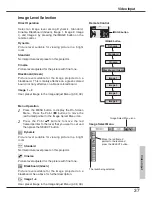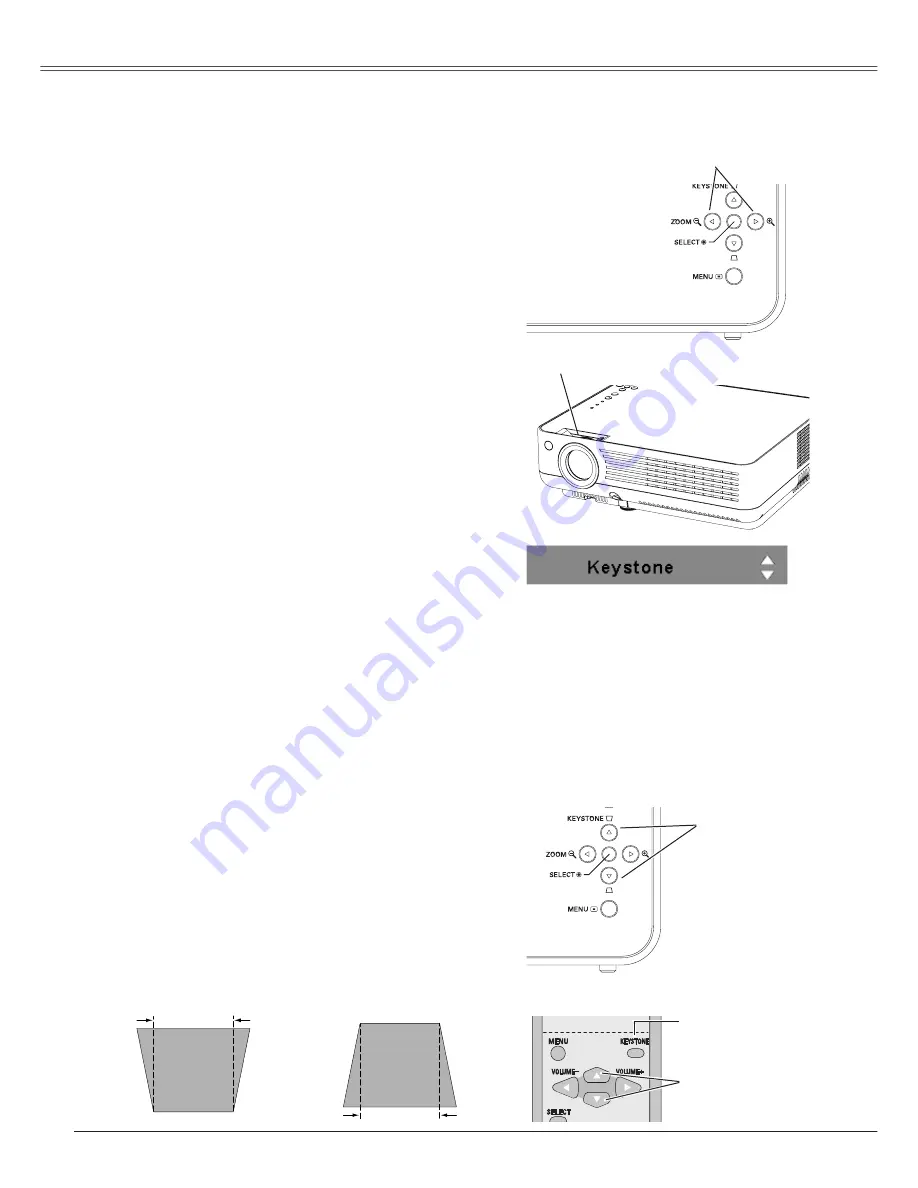
Basic Operation
Press the ZOOM +/- buttons on the top control to
adjust the screen size. Screen size can be adjusted
80% to 100% from it's maximum screen size.
It is not available when On-Screen menu is displayed.
Zoom adjustment can be memorized. (p.41)
Zoom Adjustment
Focus Ring
If a projected picture has keystone distortion, correct
the image with Keystone adjustment.
It is not available when On-Screen menu is displayed.
Press the KEYSTONE
ed
buttons on the top control
or the KEYSTONE
button on the remote control. The
keystone dialog box appears.
Correct keystone distortion by pressing the
KEYSTONE
ed
buttons on the top control or the
Point
ed
buttons on the remote control. Keystone
adjustment can be memorized. (p.41)
Reduce the upper width
with KEYSTONE
e
button
or Point
e
button.
Reduce the lower width
with KEYSTONE
d
button
or Point
d
button.
Keystone Correction
• The arrows are white when there is no
correction.
• The direction of the arrow being corrected
turns red.
• The arrows disappear at the maximum
correction.
• If you press the KEYSTONE button on
the remote control once more while the
keystone dialog box is being displayed, the
keystone adjustment is canceled.
Remote Control
Top Control
KEySTONE
ed
buttons
KEySTONE button
POINT
ed
buttons
Rotate the Focus Ring to adjust the projected picture
focus.
ZOOM +/- buttons
Top Control
Focus Adjustment
Screen position can be adjusted in the Zoom
Adjustment.
Screen Position Adjustment
1
2
Press the ZOOM+ or ZOOM- buttons on the top
control.
While ZOOM+ or ZOOM- is displayed on the
screen, press the SELECT button. Arrow marks
displayed on the screen.
3
Press the point
ed7 8
buttons to adjust screen
positions.
Screen position can not be adjusted at ZOOM
maximum.