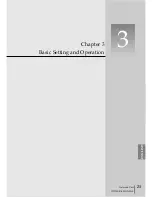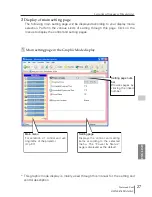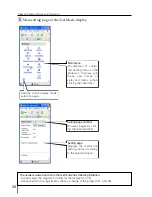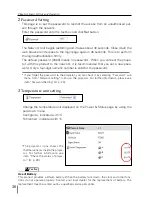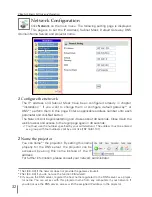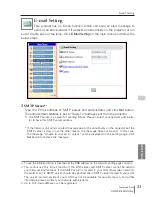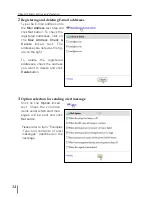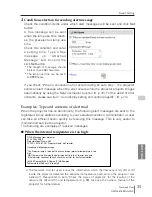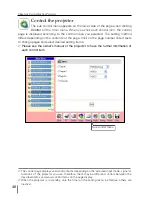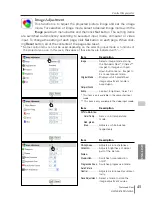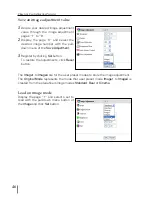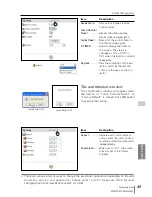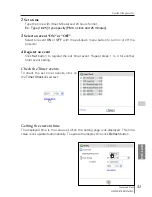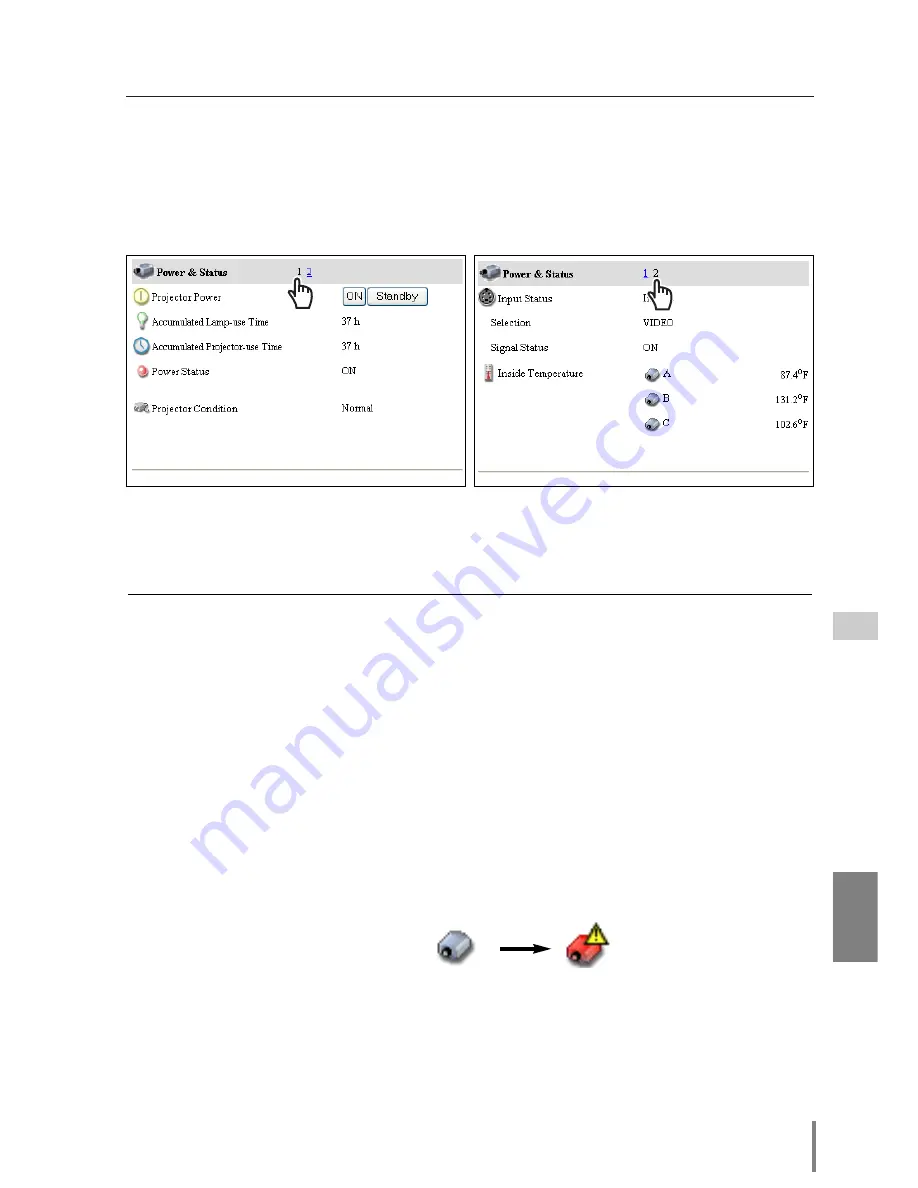
39
Network Unit
OWNER’S MANUAL
ENGLISH
The icons [A], [B] and [C] represent the sensors located in the projector as follows:
[A]: Surrounding temperature of the projector*.
[B]: Surrounding temperature of the lamp.
[C]: Surrounding temperature of the panel.
* The indicated peripheral temperature of the projector is a little higher than actual surrounding
temperature.
Check the status of projector
Items
Description
Accumulated
Lamp-use Time
..............Displays the accumulated lamp use time in hour units (h).
Accumulated
Projector-use Time
..........Displays the accumulated projector use time in hour unit (h).
Power Status
..................Displays the status of the lamp.
Projector Condition
..........Displays the status of the projector's power.
Input Status
....................Displays the selected input mode.
Selection
..........................Displays the source mode of selected input mode.
Signal Status
..................Displays the signal status of the selected input mode.
Internal temperature
........Displays the temperature at internal thermal sensors in centigrade/ fahren-
heit degrees. The icons [A], [B] and [C] on the page represent the thermal
sensors located in the projector. If the temperature at one of those sensors
exceeds specified temperature, the appearance of its icon changes to the
following alert icon to let users know the abnormal temperature. Please
check surrounding temperature of the projector, the clogged air filters and
the area surrounding the ventilation fans.
Check the status of projector
In the “Power & Status” page, you can control the projector power, and also you can
check the status of the projector as follows. To change the page, click on the page
number linked text.
Summary of Contents for PjNET-20
Page 5: ...Chapter 1 Preparation 5 Network Unit OWNER S MANUAL ENGLISH 1...
Page 12: ...12 Chapter 1 Preparation...
Page 13: ...Chapter 2 Installation 13 Network Unit OWNER S MANUAL ENGLISH 2...
Page 25: ...3 25 Network Unit OWNER S MANUAL ENGLISH Chapter 3 Basic Setting and Operation...
Page 37: ...Chapter 4 Controlling the Projector 4 37 Network Unit OWNER S MANUAL ENGLISH...
Page 59: ...Chapter 5 Network Viewer Capture 5 59 Network Unit OWNER S MANUAL ENGLISH...
Page 78: ...78 Chapter 5 Network Viewer Capture...
Page 79: ...Chapter 6 Controlling the Multi Projectors 79 Network Unit OWNER S MANUAL ENGLISH 6...
Page 85: ...Chapter 7 Use of Serial Port 85 Network Unit OWNER S MANUAL ENGLISH 7...
Page 103: ...Appendix B FAQ 103 Network Unit OWNER S MANUAL ENGLISH...