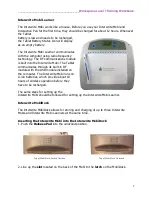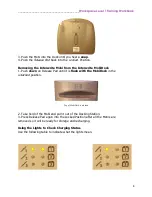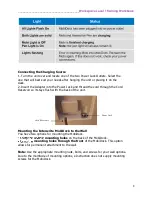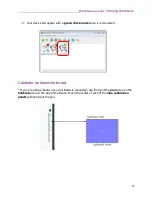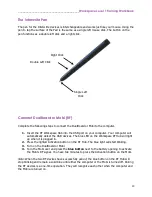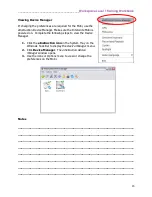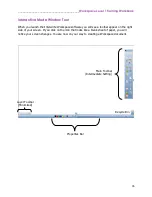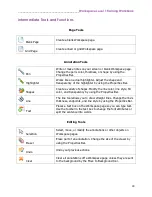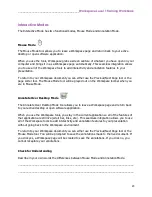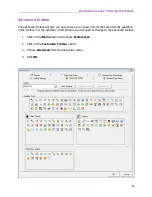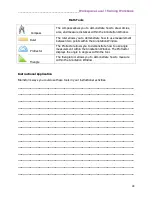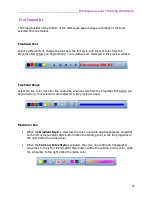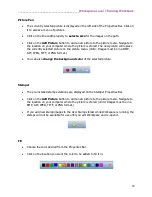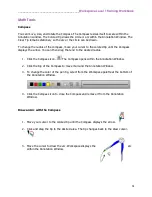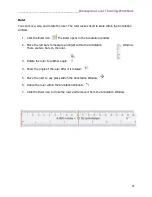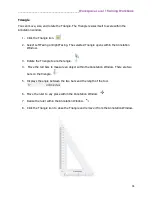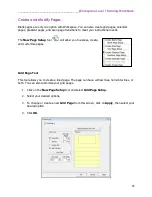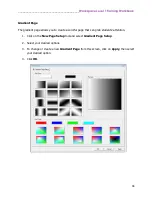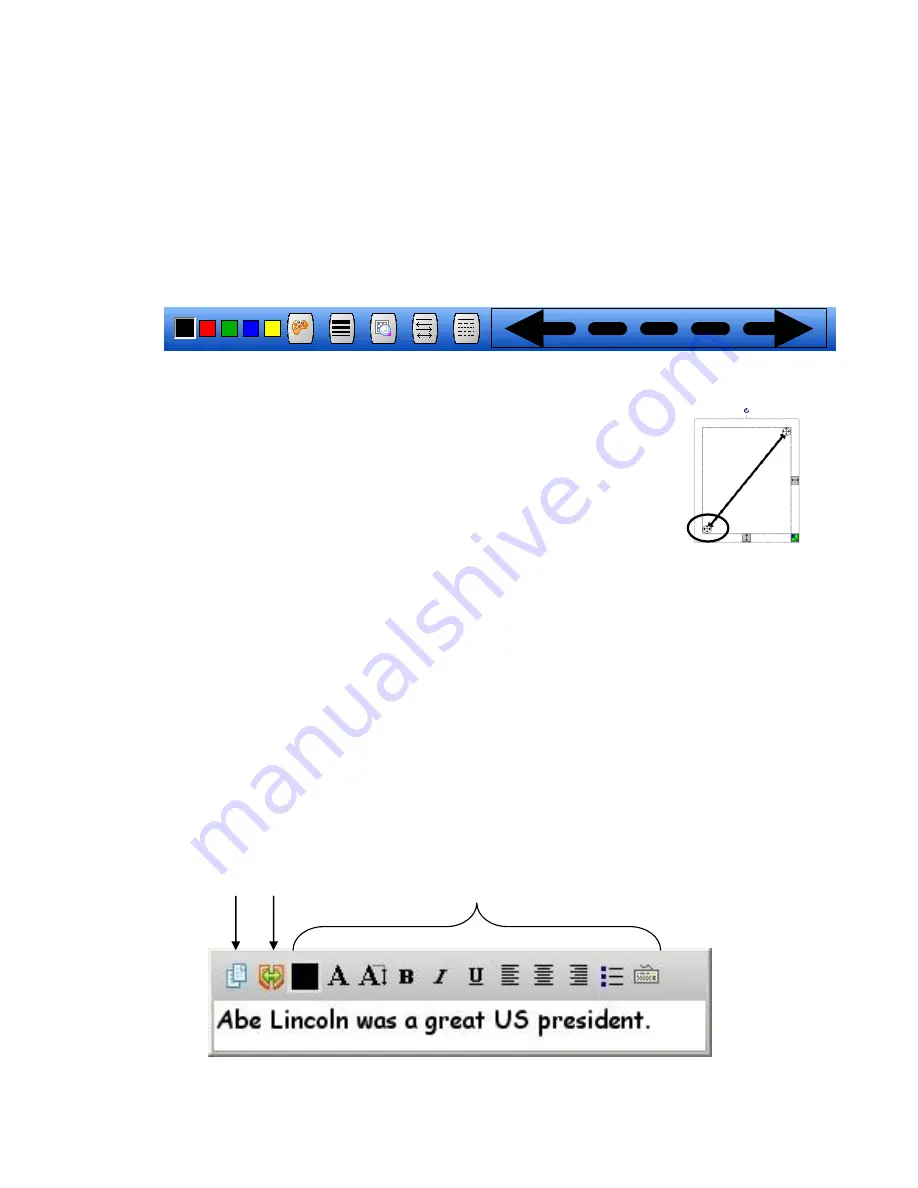
________________________________________
Workspace Level 1 Training Workbook
21
Line Tool
The line tool allows you to draw straight lines. You can also change the line thickness,
endpoints, and line style by using the Properties Bar.
1.
Select the
Line
tool.
2.
Select your desired attributes from the
Properties Bar
.
3.
Click and drag
to create the line on the Workspace page.
Tips:
Use the Selection tool to select your arrow and then use the
crossed arrows to change the angle of your line.
Use the eraser tool to cut your line in half maintaining the
endpoints chosen for the original line.
Text
1.
Select the
Text
tool.
2.
Click on the Workspace page
to produce a text box.
3.
Use your
keyboard
or on-screen keyboard to
type text
.
4.
Select the text and
change any font attributes
desired using the toolbar in the text
box.
5.
Note:
To change or modify text, use the selection tool to double click on the text.
Split Sentence
into Words
Clone
Text
Formatting Options
Summary of Contents for InterwriteWorkspace
Page 1: ......