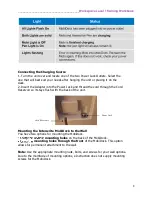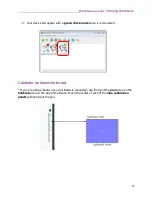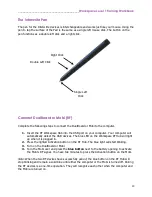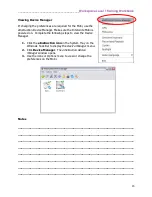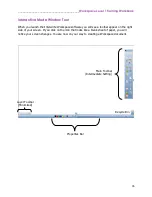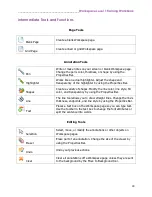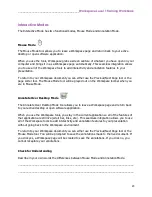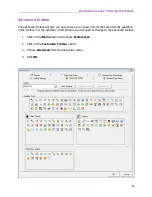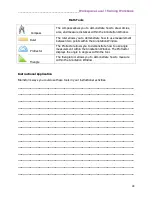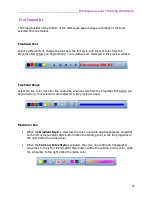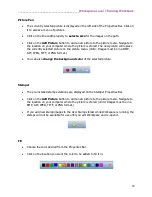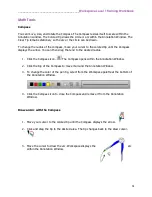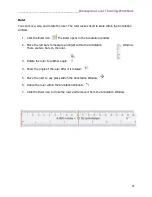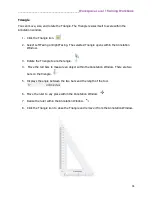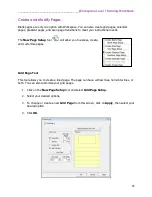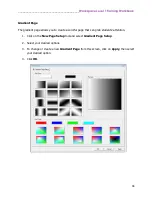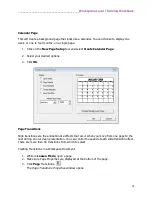________________________________________
Workspace Level 1 Training Workbook
23
Interactive Modes
The Interactive Mode has two functional modes, Mouse Mode and Annotation Mode.
Mouse Mode
The Mouse Mode tool allows you to leave a Workspace page and return back to your active
desktop or open software application.
When you use the tools, Workspace grabs a screen capture of whatever you have open on your
computer and brings it in as a Workspace page automatically. This seamless integration allows
you to use all of the Workspace tools to add interactivity and annotation features to your
presentation.
To return to your Workspace document you can either use the Previous/Next Page tool or the
page sorter tool. The Mouse Mode tool will be grayed out on the Workspace toolbar when you
are in Mouse Mode.
Annotate Over Desktop Mode
The Annotate Over Desktop Mode tool allows you to leave a Workspace page and return back
to your active desktop or open software application.
When you use the Workspace tools, you stay in the current application so all of the features of
that application are still live (scroll bar, links, etc.). This seamless integration allows you to use
all of the Workspace tools to add interactivity and annotation features to your presentation
without going back to the Workspace environment.
To return to your Workspace document you can either use the Previous/Next Page tool or the
Mouse Mode tool. You will be prompted to save the annotations made to the live document. If
you click yes, a Workspace page will be created to save the annotations. If you click no, you
cannot recapture your annotations.
Check for Understanding
Describe in your own words the differences between Mouse Mode and Annotation Mode.
____________________________________________________________________________
____________________________________________________________________________
Summary of Contents for InterwriteWorkspace
Page 1: ......