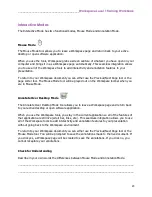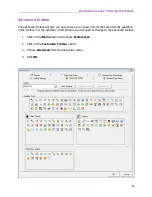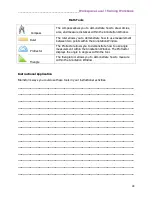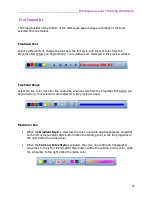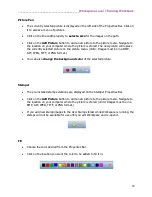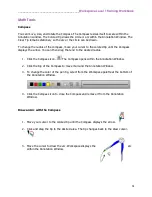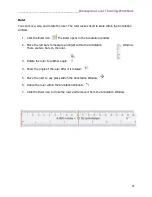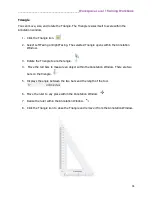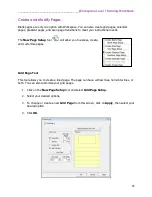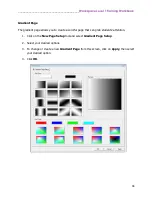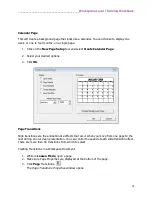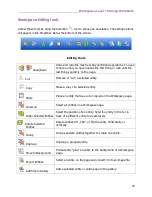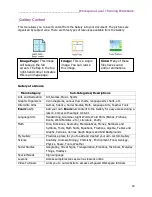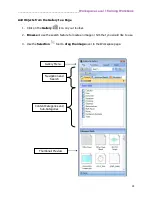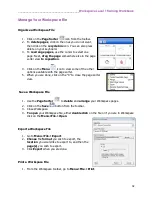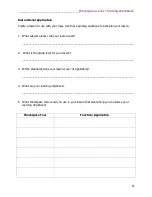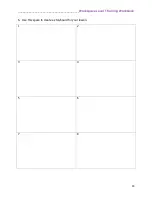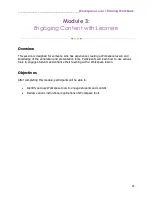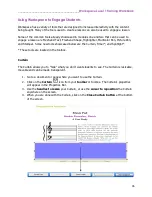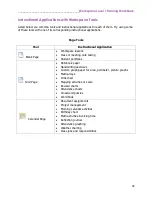________________________________________
Workspace Level 1 Training Workbook
33
Protractor
You can move, size, and rotate the protractor. The protractor resizes itself to scale within the
Annotation window.
1.
Click the Protractor icon.
2.
Select 180 Degree or 360 Degree. The selected Protractor opens within the Annotation
Window.
3.
Move the red bars to measure the angles of an object within the Annotation Window.
There are two bars on the Protractor.
4.
Select the Protractor. The Rotate cursor displays at the top when the cursor is moved to
the top of the Protractor. Rotate the Protractor to another angle.
5.
Show the angle and radian of the Protractor after the measurement bars have been
moved to the correct angle.
6.
Move the Protractor to any place within the Annotation Window.
7.
Resize the Protractor within the Annotation Window.
8.
Click the Protractor icon to close the Protractor and remove it from the Annotation
Window.
Summary of Contents for InterwriteWorkspace
Page 1: ......