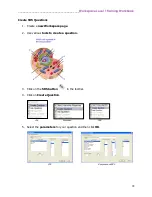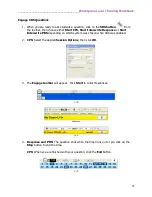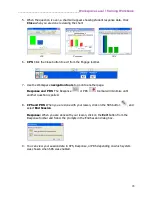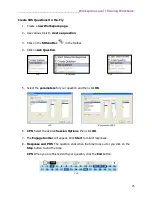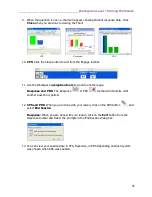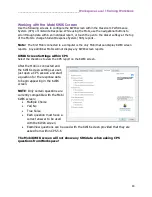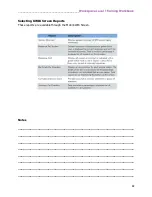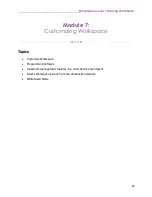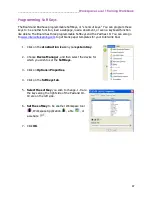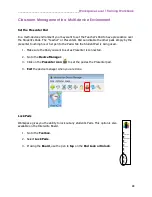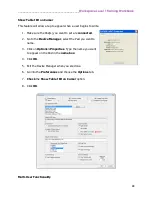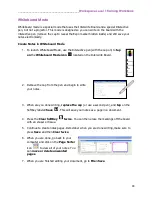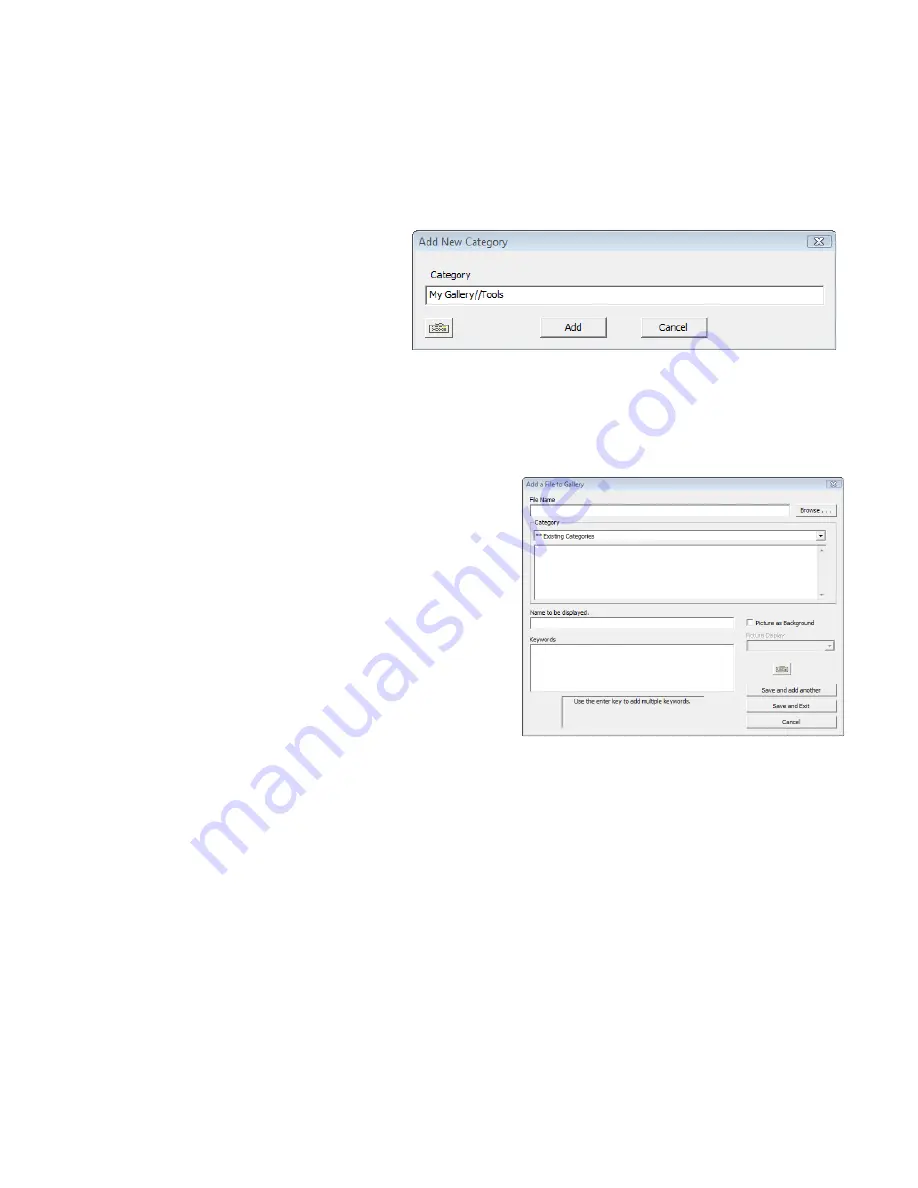
________________________________________
Workspace Level 1 Training Workbook
86
Customize the Gallery
There are many ways to add and organize content in the Gallery. This is especially helpful if you
have a bank of images that you have collected or acquired through resources like a companion
CD to your textbook.
Add a New Category to My Gallery
1.
Open the Gallery by clicking on
the Gallery icon from the
toolbar.
2.
Click on the
Menu
button, and
then choose
Add New
Category
.
3.
Type a
name
for your new category. Click
Add
.
Add Files to the Gallery
1.
Open the Gallery by clicking on the Gallery
icon from the toolbar.
2.
Click on the
Menu
button.
If you want to add a
single image
,
choose
Add File to Gallery
. Browse to
the image you want to add and then fill in
the other required information. When done
click one of the
Save
options.
If you have a folder that contains
many
images
choose
Add Multiple Files to
the Gallery
. Browse to the folder you
want to add. Click
Add
.
Update the Gallery
To update your Gallery with any new releases by eInstruction perform the following steps.
1.
Open the Gallery by clicking on the Gallery icon from the toolbar.
2.
Click on the
Menu
button.
3.
Choose
Check for Updates.
Summary of Contents for InterwriteWorkspace
Page 1: ......