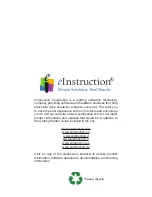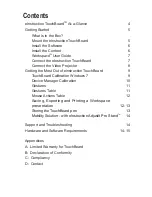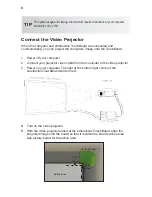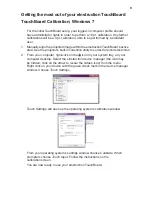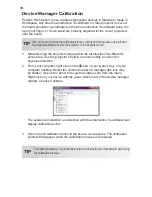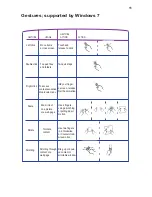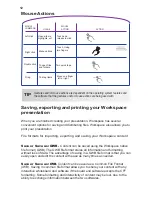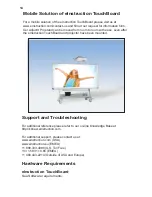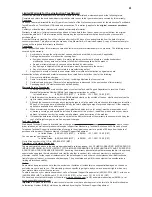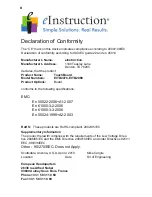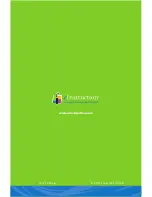A
Limited Warranty for the eInstruction TouchBoard
eInstruction warrants these products to be free from defects in material and workmanship under the following terms.
Complete and return the enclosed warranty registration card to ensure that your products are covered by this warranty.
Coverage
Parts and labor are warranted for two (2) years from the date of the first consumer purchase for the eInstruction TouchBoard,
TouchBoard Pens, TouchWand, USB cable and accessories. This warranty applies to the
original consumer purchaser
only
.
Contact your local dealer or distributor for additional warranty information.
Warranty is valid only if original consumer’s purchase or lease date is less than or equal to six months from the original
eInstruction sale date. This information will be captured by the system serial number and confirmed by the reseller’s
purchase order.
A nominal Warranty Handling Fee will be charged after the first 90 days of use and calculated from the date of original
consumer purchase. This payment may be made by Visa, MasterCard, or American Express. A copy of the sales receipt or
invoice will be required for warranty verification.
Conditions
Except as specified below, this warranty covers all defects in material or workmanship in the products. The following are not
covered by the warranty:
1. Any product on which the serial number has been defaced, modified, or removed (if applicable).
2. Damage, deterioration, or malfunction resulting from:
a. Accident, misuse, abuse, neglect, fire, water, lightening, or other acts of nature, unauthorized product
modification for any purpose, or failure to follow instructions supplied with the product.
b. Repair, or attempted repair, by anyone not authorized by eInstruction.
c. Any damage in shipment of the product (claims must be presented to the carrier).
d. Any other cause which does not relate to a manufacturing defect.
3. Any product not sold or leased to a consumer within six months of eInstruction’s original sale date.
eInstruction will pay all labor and material expenses for covered items, but will not pay for the following:
1. Removal or installation charges.
2. Costs for initial technical adjustments (set up), including adjustments of user controls.
3. Certain shipping charges. (Payment of shipping charges is discussed in the next section of this warranty.)
4. Packaging costs. (Customers should keep their boxes.)
Warranty Service Procedures
1. To obtain service on your eInstruction product, contact the Technical Support Department to receive a Return
Material Authorization Number (RMA#) and shipping instructions by calling:
In United States:
(480) 443-2214 (MST) In EMEA: +33 1.58.31.10.65 (CET)
2. Ship the product to eInstruction with the RMA# marked clearly on the outside of the box. eInstruction reserves the
right to refuse the shipment, if not properly marked.
3. Although the consumer must pay any shipping charges to ship the product to eInstruction for warranty service after
90 days of the invoice date, eInstruction will pay the return shipping charges for ground shipment. Other shipping
options are available at an additional fee.
4. Whenever warranty service is required, the original dated sales invoice (or a copy) must be presented as proof
of warranty coverage, and should be included in shipment of the product. In addition, please include your name,
address, telephone number, fax number, email address, and a description of the problem.
5. If eInstruction determines that the unit is not defective within the terms of the warranty, the consumer shall pay the
cost of all freight charges, as well as any repair charges.
Technical Support
Web-based Technical Support is available free of charge at: www.einstruction.com and www.einstruction.eu, where current
driver releases, as well as comprehensive technical support, troubleshooting, Technical Bulletins and FAQs can be found.
Telephone Technical Support is available free of charge to the original consumer for a period of 90 days from the date of
purchase of the product. Please contact our Technical Support Department:
In United States: (480) 443-2214 (MST) In EMEA: +33 1.58.31.10.65 (CET)
You can also fax your request to:
In United States: (480) 948-5508 (MST) In EMEA: +33 1.58.31.10.69 (CET)
Our toll-free number in the U.S. is: 800-856-0732 (MST)
Disclaimer of Unstated Warranties
The warranty printed above is the only warranty applicable to this purchase. ALL OTHER WARRANTIES, EXPRESSED OR
IMPLIED, INCLUDING, BUT NOT LIMITED TO, THE IMPLIED WARRANTIES OF MERCHANTABILITY AND FITNESS FOR
A PARTICULAR PURPOSE ARE DISCLAIMED. Assuming the warranty above stated is otherwise applicable, it is expressly
understood and agreed that eInstruction’s sole liability, whether in contract, tort, under any warranty, in negligence, or
otherwise, shall be for the repair or replacement of the defective parts, and under no circumstances shall eInstruction be
liable for special, indirect, or consequential damages. The price stated and paid for the equipment is a consideration in
limiting eInstruction’s liability.
Notice
Some states and provinces do not allow the exclusion or limitation of incidental or consequential damages, so the above
exclusion may not apply to you. This warranty gives you specific legal rights, and you may have other rights, which vary
from state to state, or province to province.
To obtain service on your eInstruction product, call our Technical Support Department at (480) 443-2214 (MST), or fax us at
(480) 948-5508 (MST); in EMEA call +33 1.58.31.10.65 (CET), or fax us at +33 1.58.31.10.69 (CET).
We can also be contacted through our Web site at www.einstruction.com (in US) and www.einstruction.eu (EMEA), or at
emea.support@einstruction.com.
Important!
All products returned to eInstruction for service must have prior approval in the form of a Return Merchandise
Authorization Number (RMA#), which can be obtained by calling the Technical Support Department.