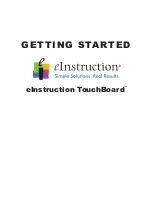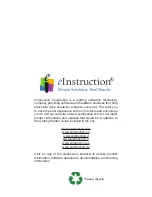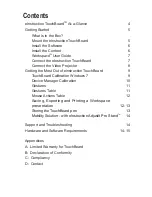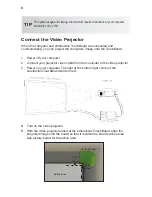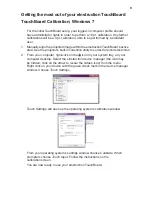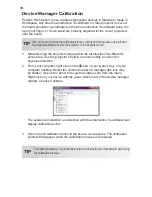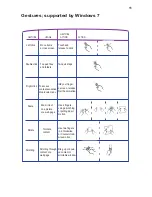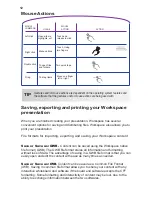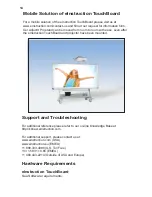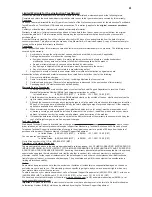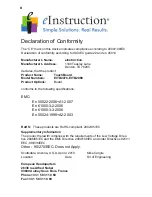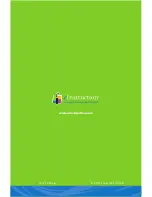5
Mount the eInstruction
TouchBoard
Attach the four mounting-brackets to the board, positioning the brackets between
the hanging marks on the back of the board. Using four of the eight self-
anchoring screws provided, attach the first two wall-clips. The top two wall-clips
should be 39.6 inches apart (100.5 cm). The location of the bottom two wall-
clips should be determined after the installation of the top two wall-clips. Ensure
that the wall-clips are securely fastened and level before attempting to hang the
board.
It will require at least two people to safely lift and mount the board on the wall.
*Non-electronic pen
USB Cable
4 wall-clips
8 self-anchoring screws
4 mounting-brackets
8 bracket screws
Touch wand
Workspace DVD
Workspace Content DVD
4 eInstruction
TouchBoard pens*
eInstruction
TouchBoard Getting Started Guide
What is in the Box
TouchBoard is compatible with most Mac, Windows or Linux operating systems.
Please see page 13 for complete software and hardware requirements.
You will need an available USB port and DVD drive to install TouchBoard and
Workspace software.
Simply connect your computer to a digital projector and you will have an
interactive TouchBoard system ideal for an enhanced interactive system
classroom.
eInstruction has provided wall-clips and self-anchoring screws to mount the eInstruction
TouchBoard to the wall. However, we recommend that a skilled professional assess the
strength of the wall and determine the appropriate hardware required to securely attach
the board to the wall.
TIP