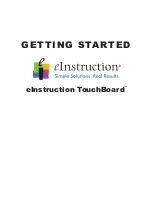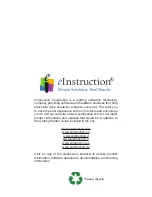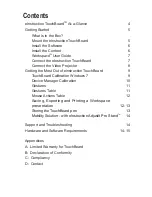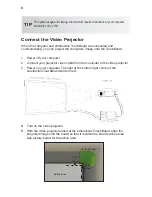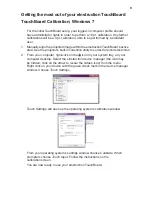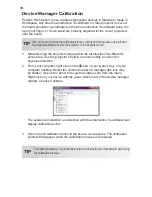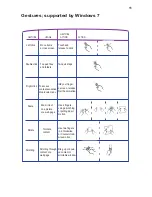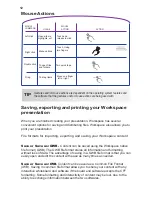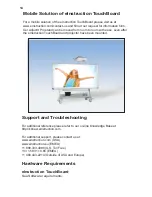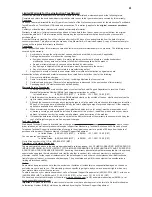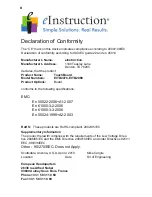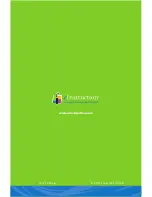7
Workspace User Guide
Workspace provides the tools to create and deliver presentations, enhance material
with special effects, annotate to highlight key points, add notes incorporating
additional information or audience comments, and much more.
Look for the provided Workspace Getting Started Guide or look on the included DVD,
for an in-depth view of Workspace’s functions, features and tools, and the basics
on how they can be used to prepare, present, save, and distribute presentations.
Connect the eInstruction TouchBoard
The eInstruction
TouchBoard connects to your computer via a USB cable.
A separate power supply is not necessary since the eInstruction
TouchBoard is
powered through the USB connection.
1
Plug the USB cable into the USB port on the back of the board.
2
Plug the other end of the USB cable into a USB port on your computer or a
USB hub connected to your computer.
A red light located at the bottom right corner of the board indicates that the board
is receiving power through the USB cable. A blue light indicates proximity of the
pen to the board. See picture below for indicator light location.
Workspace and its associated language text recognition tool is available in 48
languages. You can download language packs at
http://www.einstruction.com/downloads.
TIP