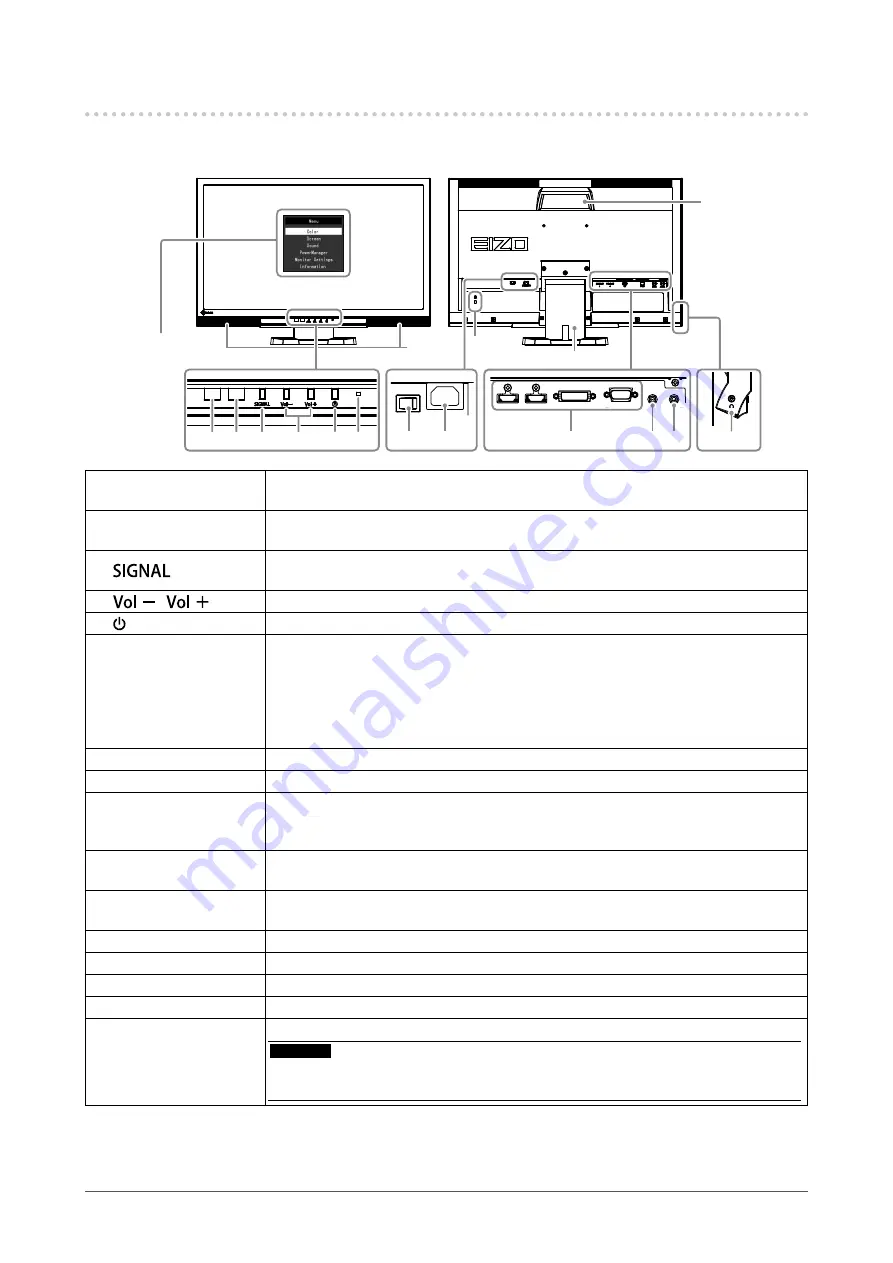
8
Chapter1Introduction
1-2. Controls and Functions
Monitor
Settingmenu
*1
13
14
15
1 2 3
4
5 6
11
7
8
9
12
16
10
1. Auto EcoView sensor
Detectsambientbrightness(AutoEcoViewfunction(
),EcoViewOptimizerfunction
)).
2. Remote control
detector
Receivesthesignalfromtheremotecontrol.
3.
button
Switchesinputsignalsfordisplay(
).
PC1(DVI)→PC2(D-SUB)→HDMI1→HDMI2
4.
/
button
Displaysthevolumeadjustmentmenutovolumeupordown.
5. button
Turnsthepoweronoroff.
6. Power indicator
Indicatesthemonitor’soperationstatus.
Blue:
Operating
Orange:
Powersavingmode
Red
Poweroff
OFF:
Mainpoweroff
7. Main power switch
Turnsthemainpoweronoroff.
8. Power connector
Connectsthepowercord.
9. Input signal connector
(Left:HDMIconnector×2(HDMI1,HDMI2)/Center:DVI-Dconnector/
Right:D-Submini15-pinconnector)
ConnectsexternaldevicessuchasaPC.
10. Line input connector
(Stereominijack)
ConnectsexternaldevicessuchasaPC.
11. Line output connector
(Stereominijack)
Connectsaspeakerwithbuilt-inamplifier(
).
12. Headphone jack
Connectstheheadphones.
13. Speaker
Outputsaudiosource.
14. Security lock slot
ComplieswithKensington’sMicroSaversecuritysystem.
15. Stand
*2
Adjuststheheightandangle(tiltandswivel)ofthemonitor.
16. Handle
Handleusedfortransportation
Attention
• Firmly grasp and hold the monitor by the bottom while grabbing the handle, and carefully
convey the monitor so as not to drop it.
*1 See
“Basic operation of the Setting menu” (page 11)
for how to use.
*2 An optional arm (or an optional stand) can be attached by removing the stand (see
“8-1. How to Attach the Optional Arm”
).









































