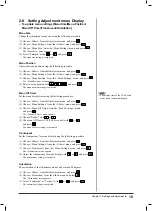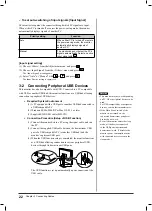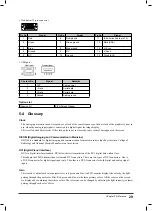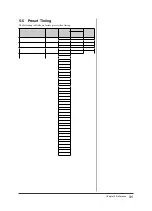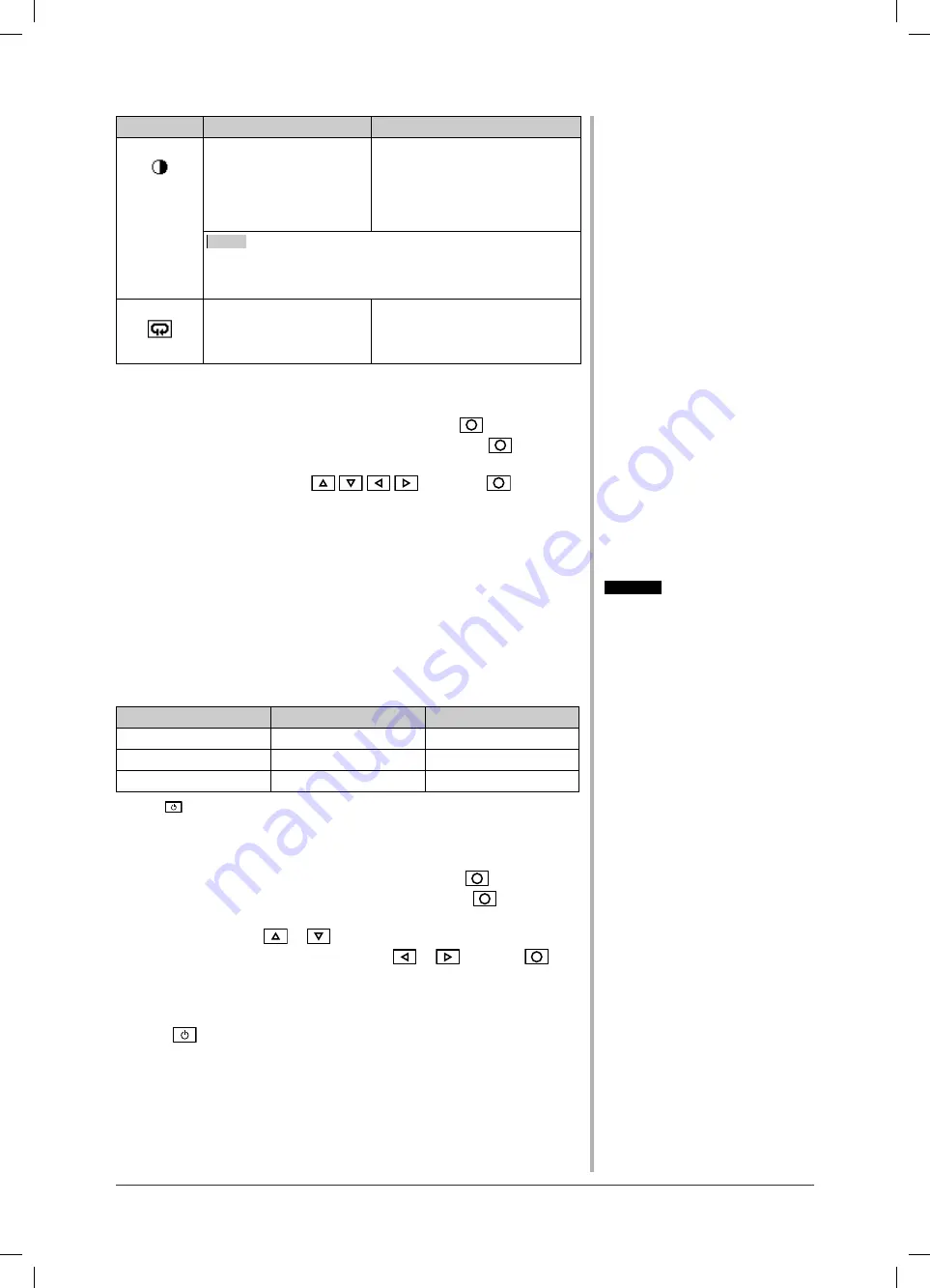
16
Chapter 2 Settings and Adjustments
Menu
Description
Adjustment range
Gain
To adjust red, green, and
blue to a desired color tone
respectively
0 to 100%
Adjust the respective brightness of
red/green/blue to make a desired
color tone. Display an image with
white or gray background for
adjustment.
NOTE
• Values shown in percentage are available only as reference.
• The <Temperature> setting invalidates this setting. The
<Gain> setting returns to the default setting.
Reset
To reset the color settings
of the selected CAL
Switch mode to the default
settings.
Select [Reset].
●
To set/adjust color
(1) Choose <Color> from the Adjustment menu, and press
.
(2) Select a desired function from the <Color> menu, and press
.
The selected function menu appears.
(3) Adjust the selected item with
/
/
/
, and press
.
The adjustment is completed.
2-4 Off Timer Settings
●
To set monitor power-off time [Off Timer]
This function allows the monitor to automatically turn off after a specifi ed time
has passed. This function serves to reduce afterimages caused when the monitor
screen is left on for a long time period without use. Use this function when an
image is displayed throughout the day.
[Off Timer System]
Timer
Monitor
Power Indicator
ON time (1H - 23H)
Operating
Blue
Last 15 min. in “ON time” Advance Notice*
1
Flashing blue
“ON time” expired
Power Off
Off
*
1
When
is pressed during the advance notice period, the monitor continues to operate for
additional 90 minutes. Extension of operation time can be set without limitation.
[Procedure]
(1) Choose <Others> from the Adjustment menu, and press
.
(2) Choose <Off Timer> from the <Others> menu, and press
.
The <Off Timer> menu appears.
(3) Select “Enable” with
or
.
(4) Set a monitor ON time (1 to 23 hours) with
or
, and press
.
The Off Timer setting is completed.
[Resumption Procedure]
Press .
Attention
• The Off Timer functions even in the
power saving mode, but the advance
notice is disabled. The monitor power
is turned off without advance notice.
Summary of Contents for FlexScan S2100-M
Page 38: ......