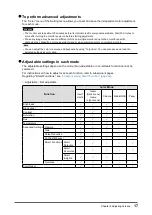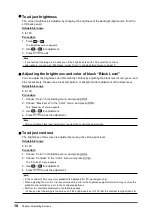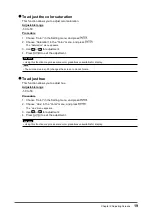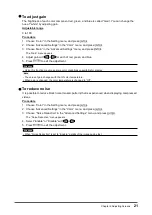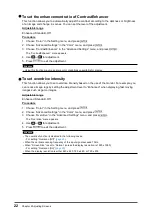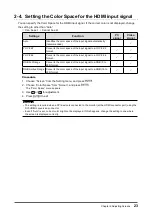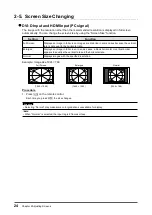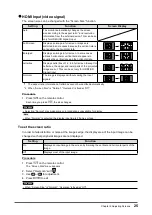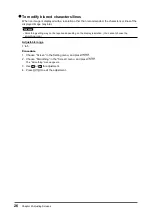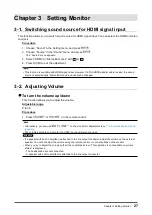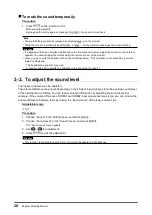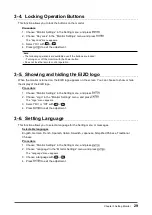15
Chapter 2 Adjusting Screens
2-2. Setting the Resolution
When you connect the monitor to the PC and find that the resolution is improper, or when you want to
change the resolution, follow the procedure below.
Windows 8.1 / Windows 8 / Windows 7
1. For Windows 8.1 / Windows 8, click the “Desktop” tile on the Start Screen to display the desktop.
2. Right-click the mouse anywhere on the desktop except for icons.
3.
From the displayed menu, click “Screen resolution”.
4. On the “Screen Resolution” dialog box, select the monitor.
5. Click “Resolution” to select the desired resolution.
6. Click the [OK] button.
7.
When a confirmation dialog box is displayed, click [Keep changes].
Windows Vista
1. Right-click the mouse anywhere on the desktop except for icons.
2. From the displayed menu, click “Personalize”.
3.
On the “Personalization” window, click “Display Settings”.
4. On the “Display Settings” dialog box, select the “Monitor” tab and select desired resolution in the
“Resolution” field.
5. Click the [OK] button.
6.
When a confirmation dialog box is displayed, click [Yes].
Mac OS X
1. Select “System Preferences” from the Apple menu.
2.
When the “System Preferences” dialog box is displayed, click “Displays” for “Hardware”.
3.
On the displayed dialog box, select the “Display” tab and select desired resolution in the
“Resolutions” field.
4.
Your selection will be reflected immediately. When you are satisfied with the selected resolution,
close the window.